How can I use discussions in SupplyOn as a supplier?
As a supplier you can create discussions that are directly attached to a transaction. This way you can for example submit queries about a request for quotation to your customer. The customer's answer will also be documented in this request afterwards.
How can I use discussions in SupplyOn as a customer?
Discussions can be linked directly with business transactions (for example a request for quotation or complaint) and can therefore easily be found in context of these transactions. This is a lot easier and clearer than a clarification using e-mail. Thus, colleagues can easily collaborate when simultaneously working on a transaction. It is also possible to ask an involved supplier to rework his offer.
You can also create discussions that are independent from a transaction. This way you can for example get general information from your supplier.
Which SupplyOn services contain discussions?
Discussions can be attached to the following transactions:
- Requests for quotations and projects from SupplyOn Sourcing
- Complaints from SupplyOn Problem Solver
- Supplier evaluations from SupplyOn Performance Monitor
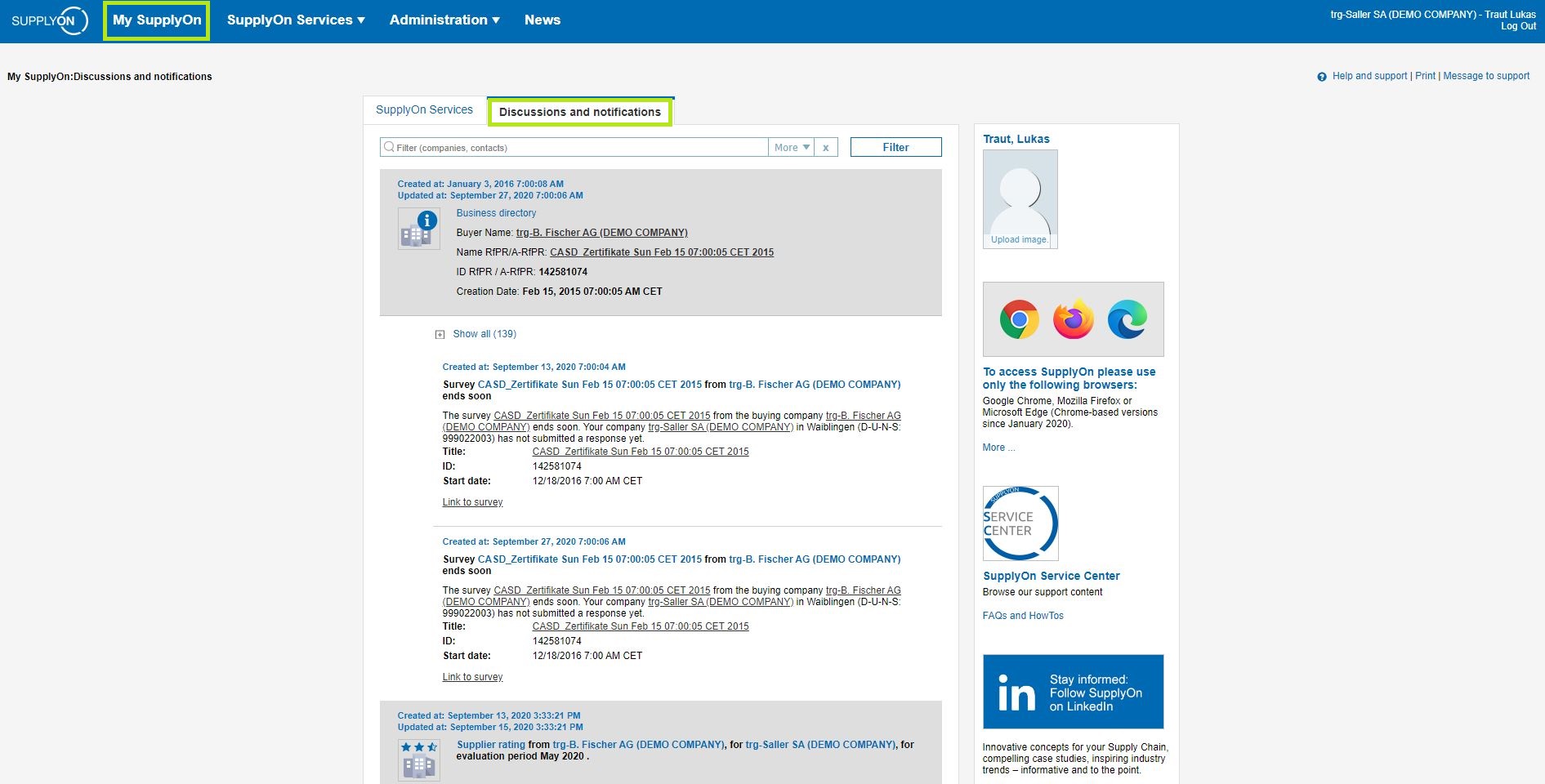
Who can participate in a discussion?
- Registered companies, SupplyOn users and not registered users can be invited to a discussion.
- In a discussion, every recipient has access to all messages in the discussion.
- Participants that were added to a discussion cannot be removed from the discussion later.
- Participants that were added to the discussion at a later stage can also view messages that were submitted previous to their invitation.
- If a user loses read or write access to a transaction, he/she cannot see the transaction’s discussions anymore.
Working with discussions
The following features are available for already created discussions:
- Reply: You can reply to your own message or a message from another user.
- Add recipient: You can add more recipients (users, not companies) to an already existing discussion.
- Mark as read/unread: You can mark a whole discussion or individual messages as read or unread.
- Delete: You can delete individual messages.
Do I receive e-mail notifications?
You will receive an e-mail containing the discussion for all messages that were sent to you via SupplyOn. Excluded are messages that are attached to requests you only have read access to. You can directly answer via e-mail using the link contained in the E-Mail. It is therefore not necessary for you to previously log in to SupplyOn. Your e-mail message is added to the corresponding discussion in SupplyOn.
Attachments from a discussion are sent by e-mail to recipients who are not registered for SupplyOn and were added to the discussion using an e-mail address. Furthermore, these recipients can add an attachment via e-mail. The attachment will then be added to the corresponding discussion
How can I create a discussion?
Creating of a discussion that is attached to a transaction:
- Open the SupplyOn-service (e.g. Sourcing or Problem Solver).
- Open the transaction.
- SupplyOn Sourcing and Problem Solver: Click on the request or complaint.
- SupplyOn Performance Monitor: Select the data set within the supplier evaluation by clicking on a link in column "Further information".
- Click on the link "Discussions" in the transaction.
- Enter a message in the area "Your message".
- Add the needed recipients.
- If you want to add an attachment, click on "Attach file" and select the file.
- Click on the button "Send".
Creating a discussion that is independent from a transaction:
- Click on the menu item "My SupplyOn" and select the tab "Discussions and notifications".
- Enter a message in the area "Your message".
- Add the desired recipients.
- If you want to add an attachment, click on "Attach file" and select the file.
- Click on the button "Send".