After a SupplyOn User Administrator has enabled the two-factor authentication for their login, the user must activate it.
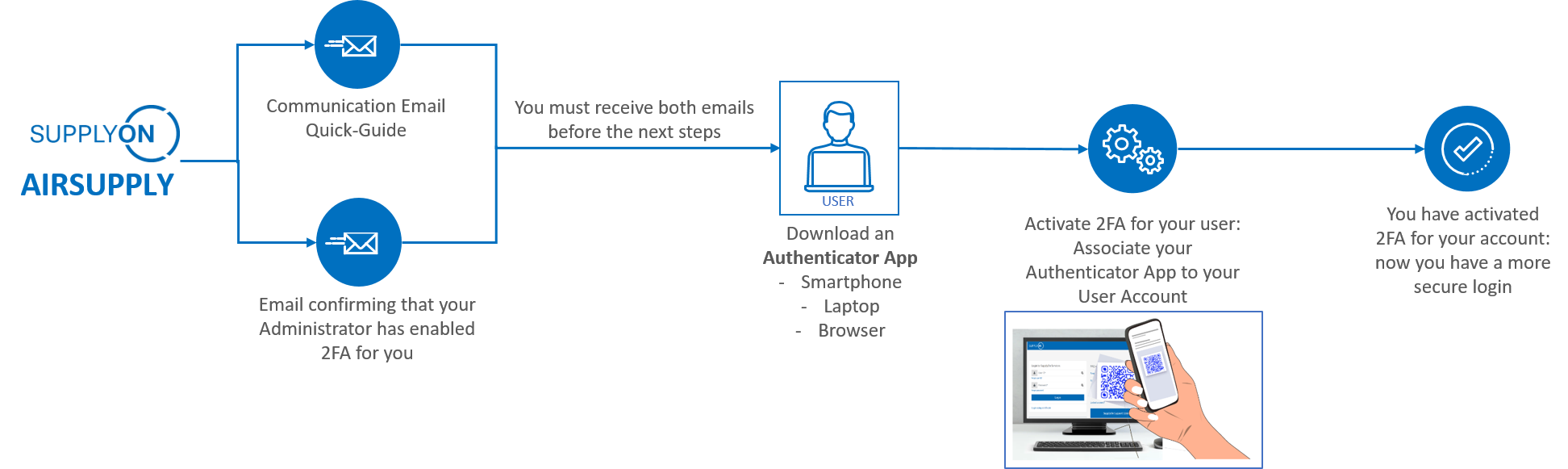
Log in to the SupplyOn portal using your user ID and password.
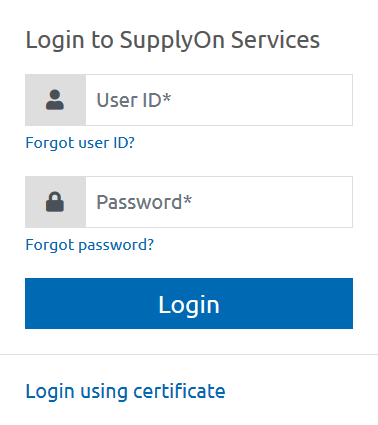
Scan the QR code with your authenticator. If needed, confirm the addition of the SupplyOn token to the authenticator.
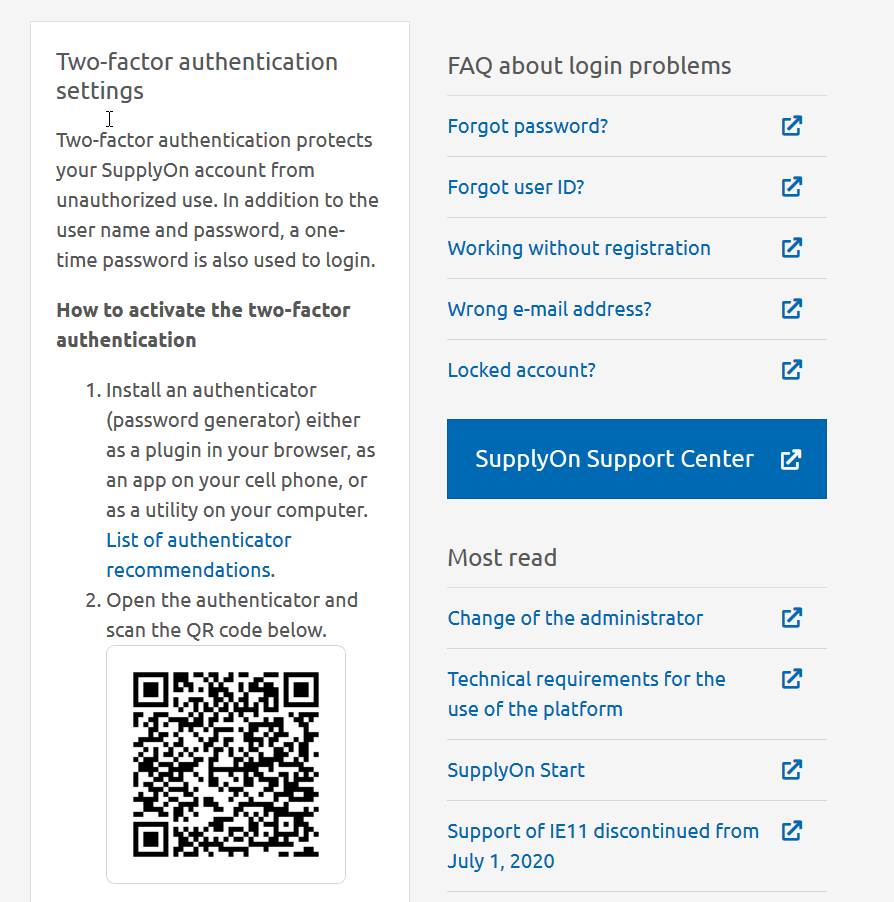
*Our Tip: when you are in this step, scan the QR code with multiple authenticators (in your phone and in your browser for example) so that you have more than one option for log in, in case you misplace your device or have no access from your own laptop.
Create a one-time password (OTP) with the authenticator and enter it in the one-time password field. Click on “Activate two-factor authentication”.
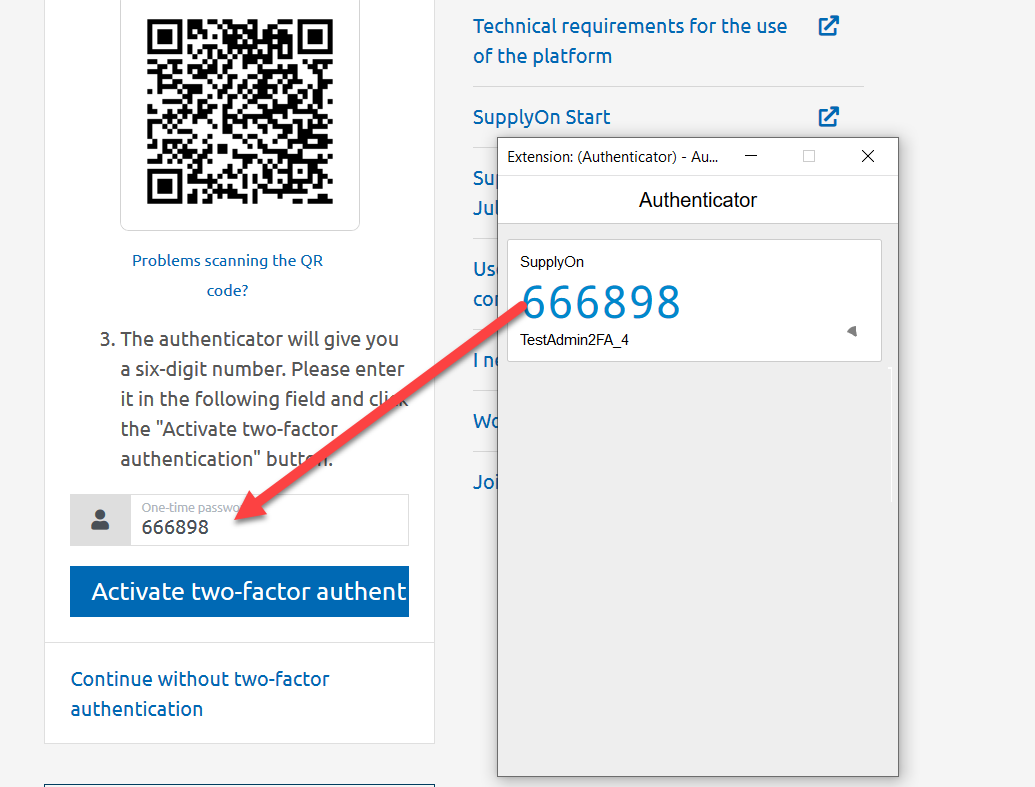
The two-factor authentication is activated for the user.