I have problems scanning the QR code.
If you cannot scan the QR code displayed, you have to manually connect your authenticator (password generator) to your SupplyOn account:
Click the link “Having trouble scanning QR code?” below the QR code.
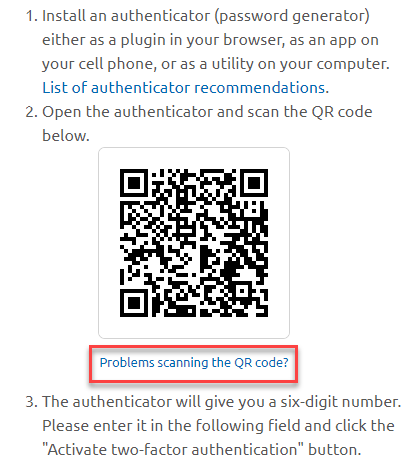
Select the “Manual entry” function or similar in your authenticator.
Select any account name (or publisher) for SupplyOn.
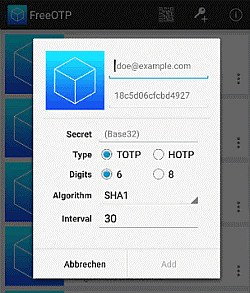
Enter the sequence of characters that SupplyOn displays on your screen as the password.
If applicable, check that the type of one-time password is “TOTP / time-based”.
Save the access in the authenticator.