エラーを修正する方法を学ぶ。
送信ボタンを使用し、このようなメッセージを受信しました:
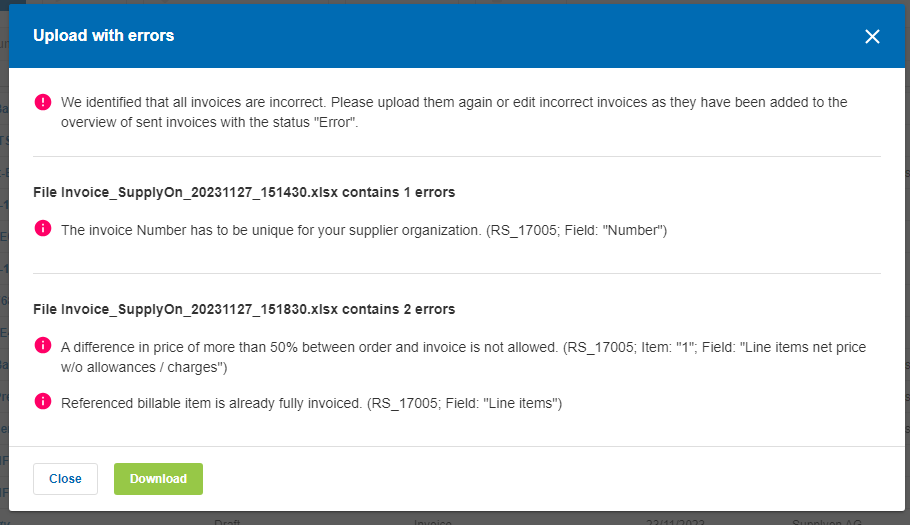
Invoices(請求書)リストの「Sent(送信済み)」タブを開き、ステータス「Error(エラー)」の各請求書をチェックします。
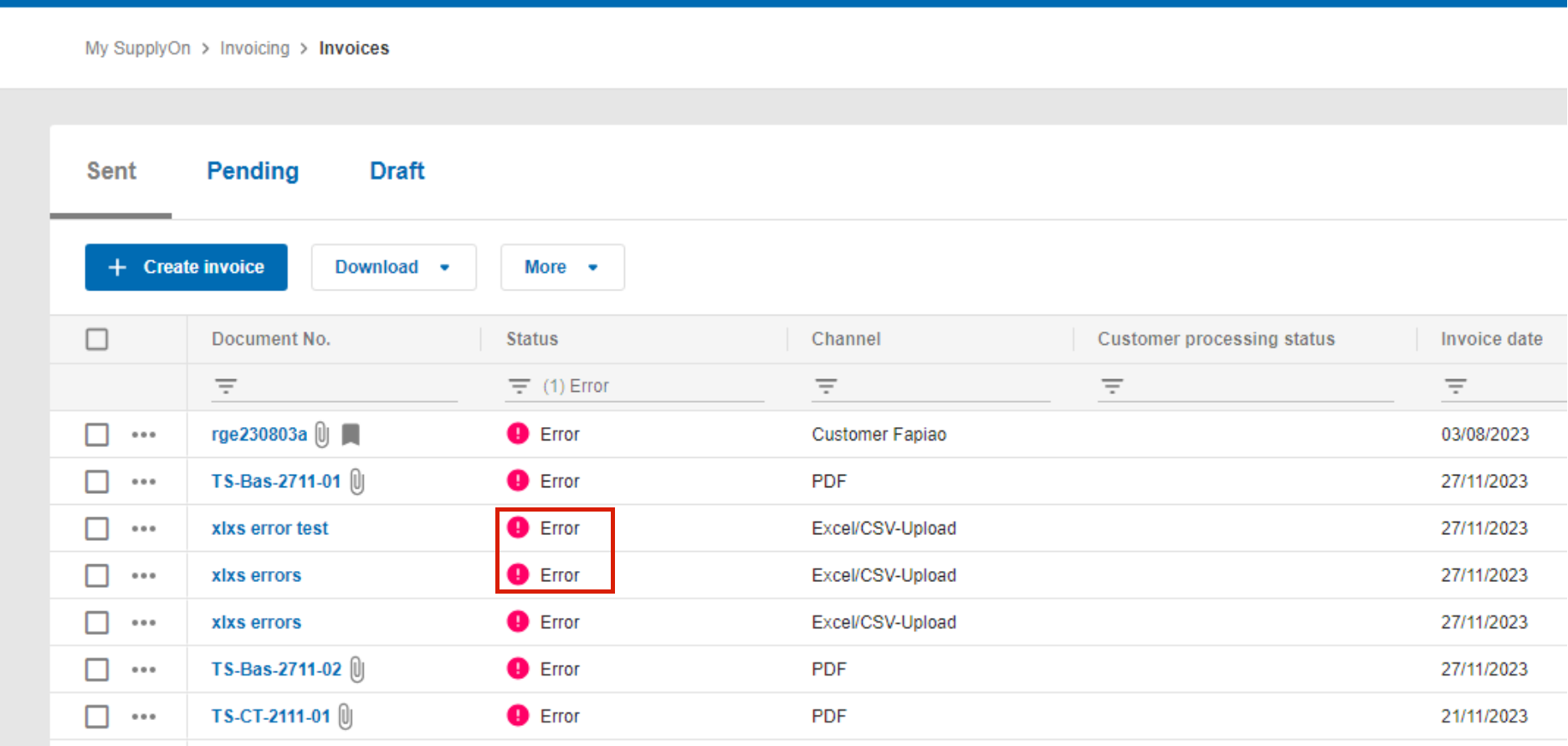
請求書番号をクリックして請求書を開きます。
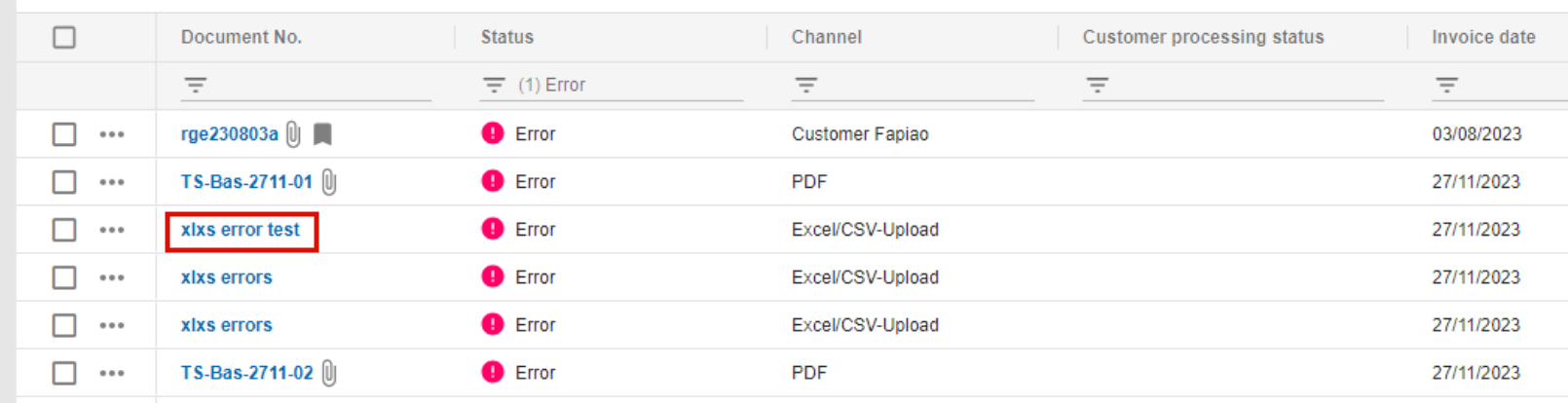
エラーステータスレポートには、警告とエラーが詳細に表示されます。ドキュメントを修正する」を クリックして 、修正を実行します。
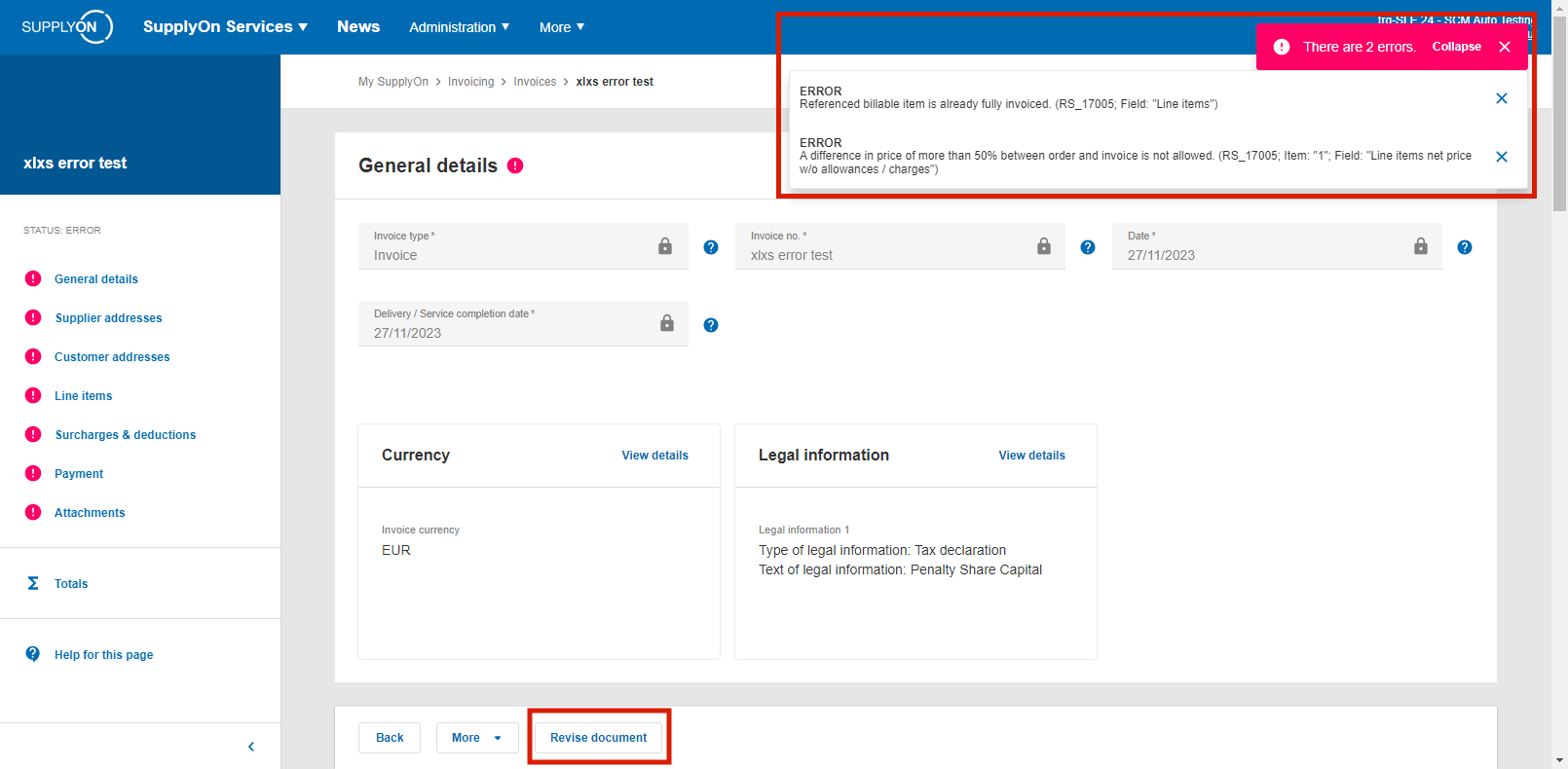
解析エラーが発生した場合、ファイルに空のセルが含まれている可能性があります。この問題を解決するには、請求書の値より下の行をすべてマークし、右クリックして削除してください。Delキーで空の行を削除するだけでは不十分です。

エラーを含むアップロード

チェック機能を使用し、訂正した請求書を送信します。