Create an invoice with reference to a purchase order. We show this in the video and in the following description with the help of screenshots.
The step ‘Check’ ensures that you send an invoice validated to country and customer requirements.
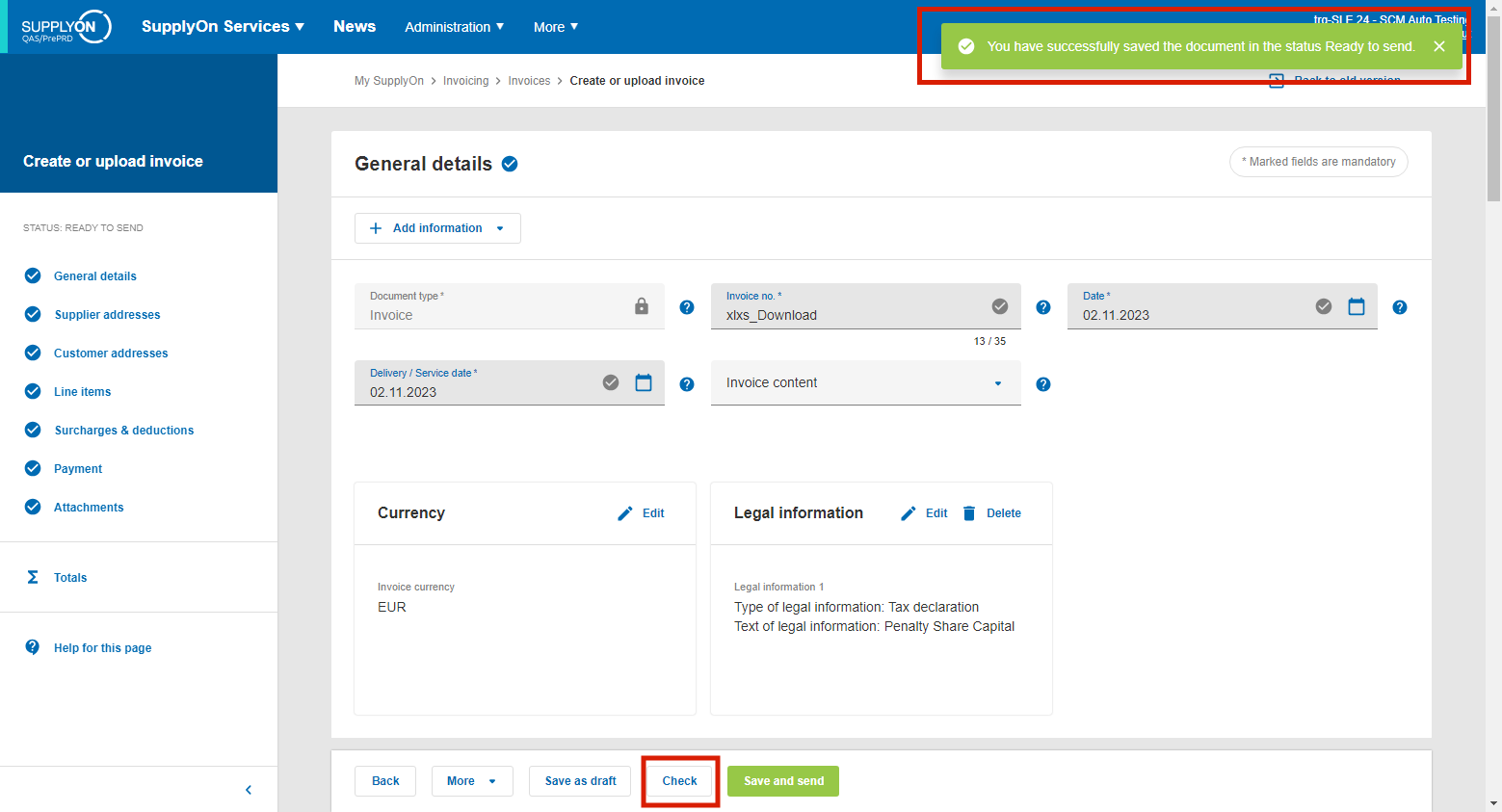
Download an invoice as a CSV file
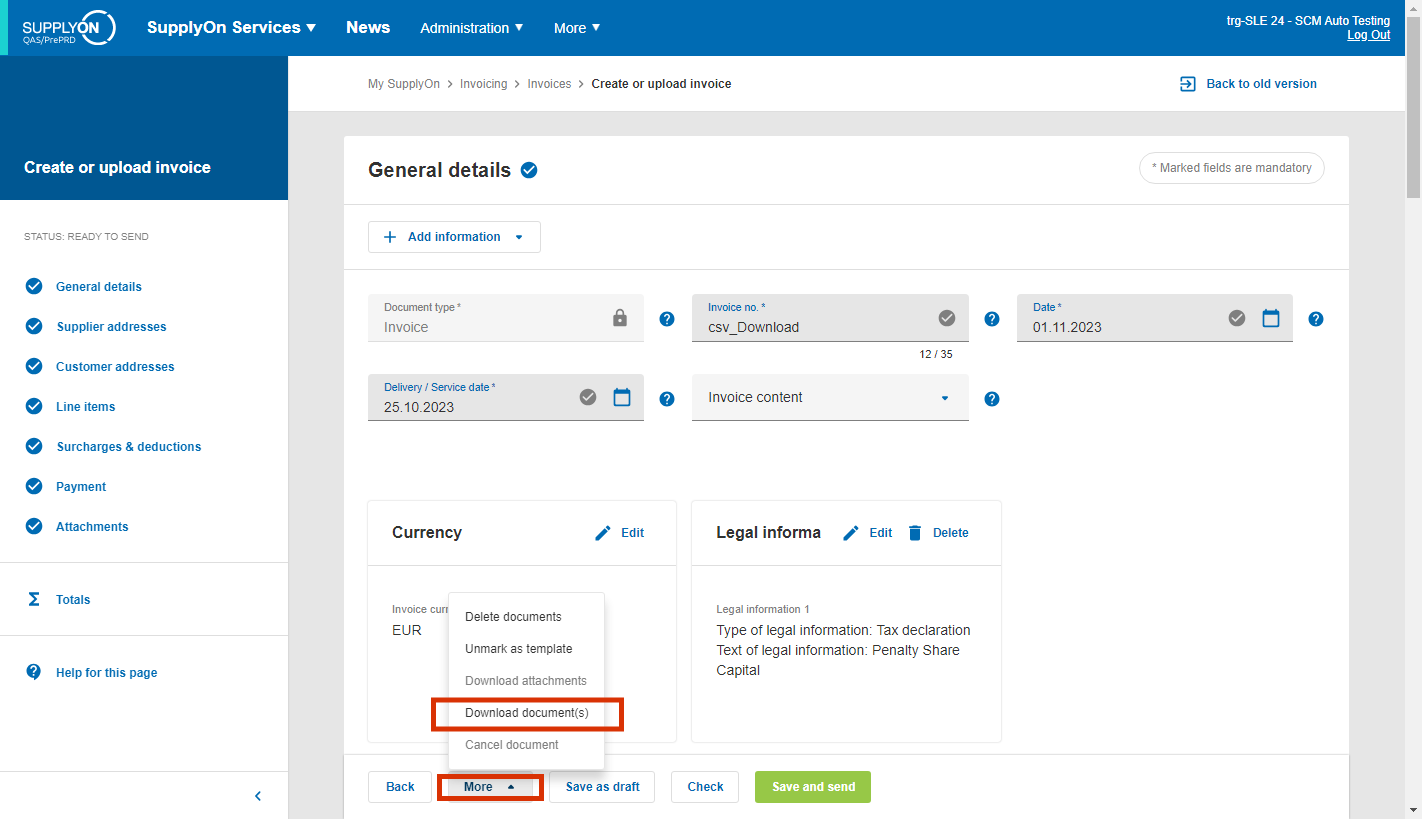
Select download as CSV document

Note: The downloaded file may contain fields that are not required for uploading into SupplyOn. If you have saved several sample invoices in "Ready to send" status, it is advantageous to download all these invoices in one CSV file.
| GUID | (Header) |
| countrySource | (Header) |
| Status | (Header) |
| CustomerStatus | (Header) |
| Channel | (Header) |
| Basis1NetPrice | (Item) |
| CFTPLevel1 | (Header) |
| CompanyCode | (Header) |
| FactsCode | (Header) |
| InvoiceImageFilename | (Header) |
| NumberOfAttachments | (Header) |
| SAPClientNumber | (Header) |
| SAPSystemName | (Header) |
| UniqueInvoiceIdentificationNumber | (Header) |
| UnitOfMeasure | (Item) |
| archivingProviderBuyside(Header) | (Header) |
| archivingProviderSellside | (Header) |
| archivingSectionBuyside | (Header) |
| archivingSectionSellside | (Header) |
| countryDestination | (Header) |
| countryDestinationSignature | (Header) |
| countrySourceSignature | (Header) |
| signatureProvider | (Header) |
| taxExchangeRate | (Header) |
Select the desired invoices on the left side of the "Invoice list" and download them using the "Download document(s)" function. This will give you an example file for all the different scenarios.
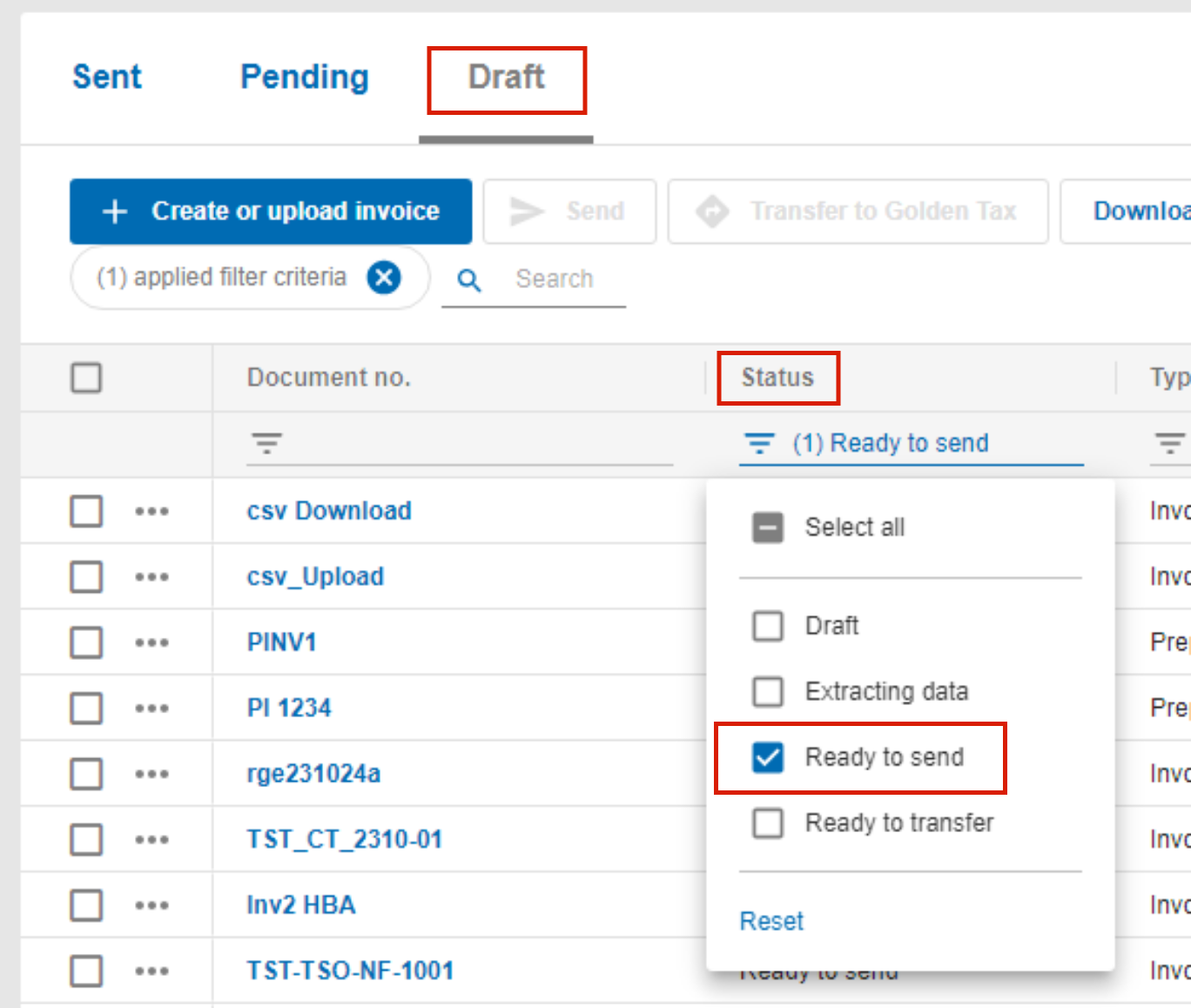
Select download as document

Download as CSV document

Transfer this CSV file to your IT