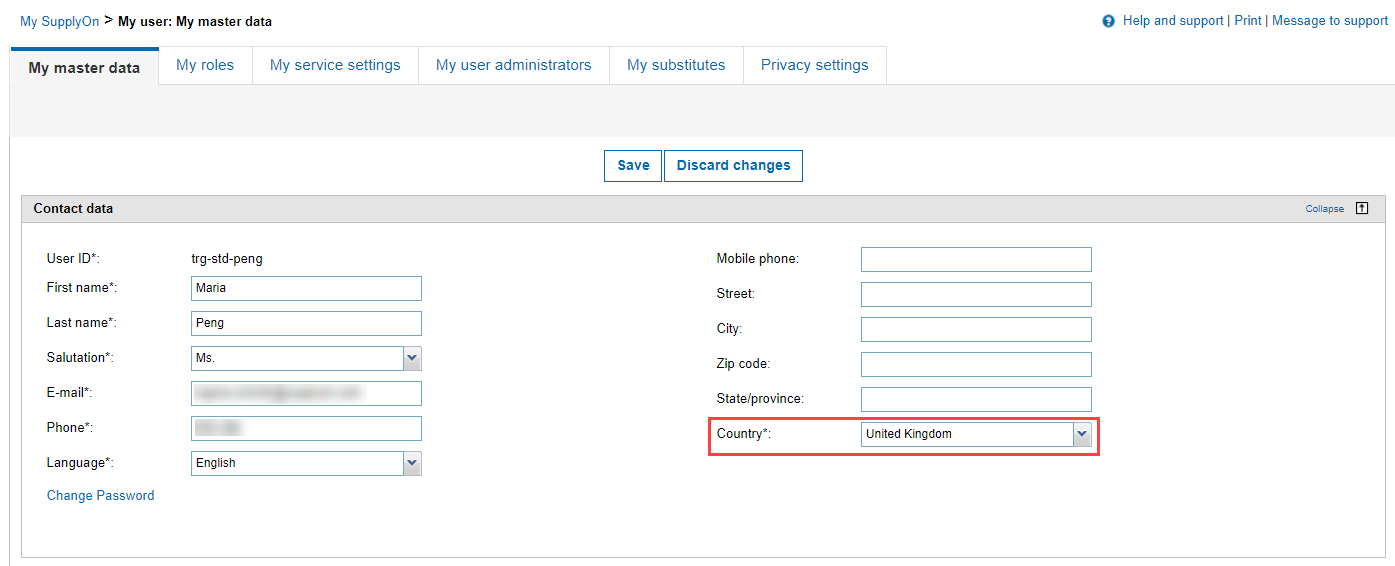Based on the format description, CSV Upload Guide and your sample invoices, your IT department creates the CSV export from your invoice system.
CSV file structure
The structure of the CSV file must correspond to the SupplyOn requirements.
- The first line of the CSV file must contain the SupplyOn field names as a heading, separated by a separator (";" or ",") - see Regional Specific CSV File Structure.
The field names must exactly match the names in SupplyOn eInvoicing. They can be derived from the format description or by using a downloaded CSV file as an example file. The order of the fields is not relevant, but must be consistent for all lines of the file, i.e. the following lines must contain the fields in the same order as the first line.
- A separator must separate all fields. If the field value contains a separator, the field must be marked with quotation marks (for example, "A,B,C").
- Field names ending with a "1" in the name can be incremented continuously if required and can therefore be used several times within the CSV file, e.g. "BuyerRefNumberType1, BuyerRefNumberType2, BuyerRefNumber1, BuyerRefNumber2, ....". (Exceptions: "...Name1", "...ID1")
- The column "max. repetitions" in the field description contains the maximum number of allowed repetitions ( download csv field description)
- The numbers must be continuous. An error occurs e.g. "BuyerRefNumber1, BuyerRefNumber3,...". or BuyerRefNumber2 without the BuyerRefNumber1 field.
- There is NO separator (";" or ",") after the last field name of the CSV file
- There must never be a separator at the end of the header.
- All other lines can only have a separator if the last column contains no data.
- The CSV file can contain data from one or more invoices or invoice items. For multiple invoice items, the header level fields must be included in each row.
- The CSV file must be UTF-8 encoded.
Regional specific CSV file structure and formatting
Note: in order that the CSV file can be uploaded without errors, the country-specific settings must be observed.
For example for Germany you use:
- For the date - dd.MM.yyyyy
- Decimal places are separated by 'comma'
- and as separator 'semicolon' is used
The separator, the format of the decimal places, and the format of the date depend on the user's country. The following differences should be noted when uploading CSV files:
| COUNTRY | DATE FORMAT | DECIMAL SEPARATOR | DELIMITER |
|---|---|---|---|
| AUSTRALIA | d/MM/yyyy | . | , |
| AUSTRIA | dd.MM.yyyy | , | ; |
| BELGIUM | d/MM/yyyy | , | ; |
| BRAZIL | dd/MM/yyyy> | , | ; |
| CANADA | dd/MM/yyyy | . | , |
| CHINA | yyyy/M/d | . | , |
| CZECH REP. | d.M.yyyy | , | ; |
| DENMARK | dd-MM-yyyy | . | ; |
| FINNLAND | d.M.yyyy | , | ; |
| FRANCE | dd/MM/yyyy | , | ; |
| GERMANY | dd.MM.yyyy | , | ; |
| HONG KONG | d/M/yyyy | . | , |
| HUNGARY | yyyy.MM.dd | , | ; |
| IRELAND | dd/MM/yyyy | . | , |
| ITALY | dd/MM/yyyy | , | ; |
| JAPAN | yyyy/MM/dd | . | , |
| NETHERLANDS | d-M-yyyy | . | , |
| POLAND | yyyy-MM-dd | , | ; |
| PORTUGAL | dd-MM-yyyy | , | ; |
| ROMANIA | dd.MM.yyyy | , | ; |
| SINGAPORE | d/MM/yyyy | . | , |
| SOUTH AFRICA | yyyy/MM/dd | . | , |
| SPAIN | dd/MM/yyyy | , | ; |
| SWEDEN | yyyy-MM-dd | , | ; |
| SWITZERLAND | dd.MM.yyyy | . | ; |
| U.S.A. | M/d/yyyy | . | , |
| UNITED KINGDOM | dd/MM/yyyy | . | , |
Attention: The country of your user will be compared with the country formatting of your CSV file.
Example: If your user is set as "Country: United Kingdom", the English format is expected and will also be released as a download.