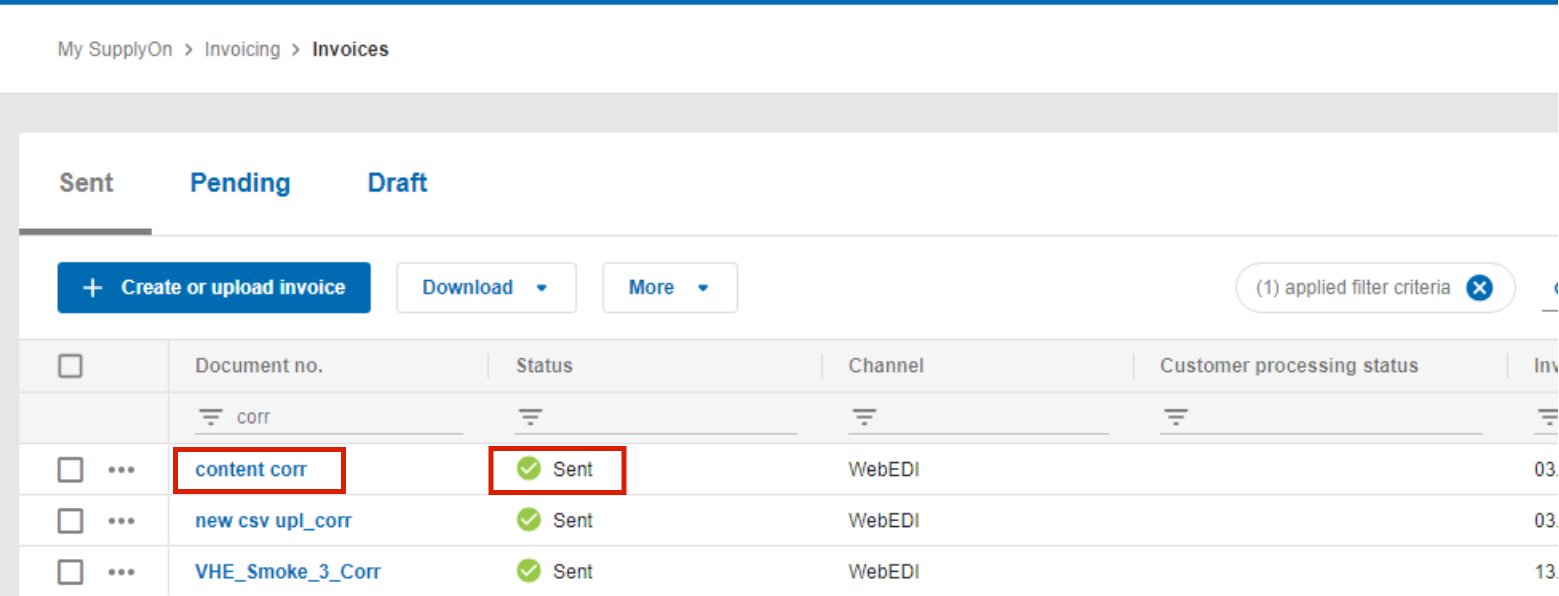A CSV file has been uploaded. During validation SupplyOn eInvoicing finds errors. The error message tells you, for example, that the order number is missing and gives you hint how the problem can be solved.
Click ‘Download’ to get the error message(s) in a CSV file. Incorrect invoices can be found in the 'Sent' tab with the status 'Error'.
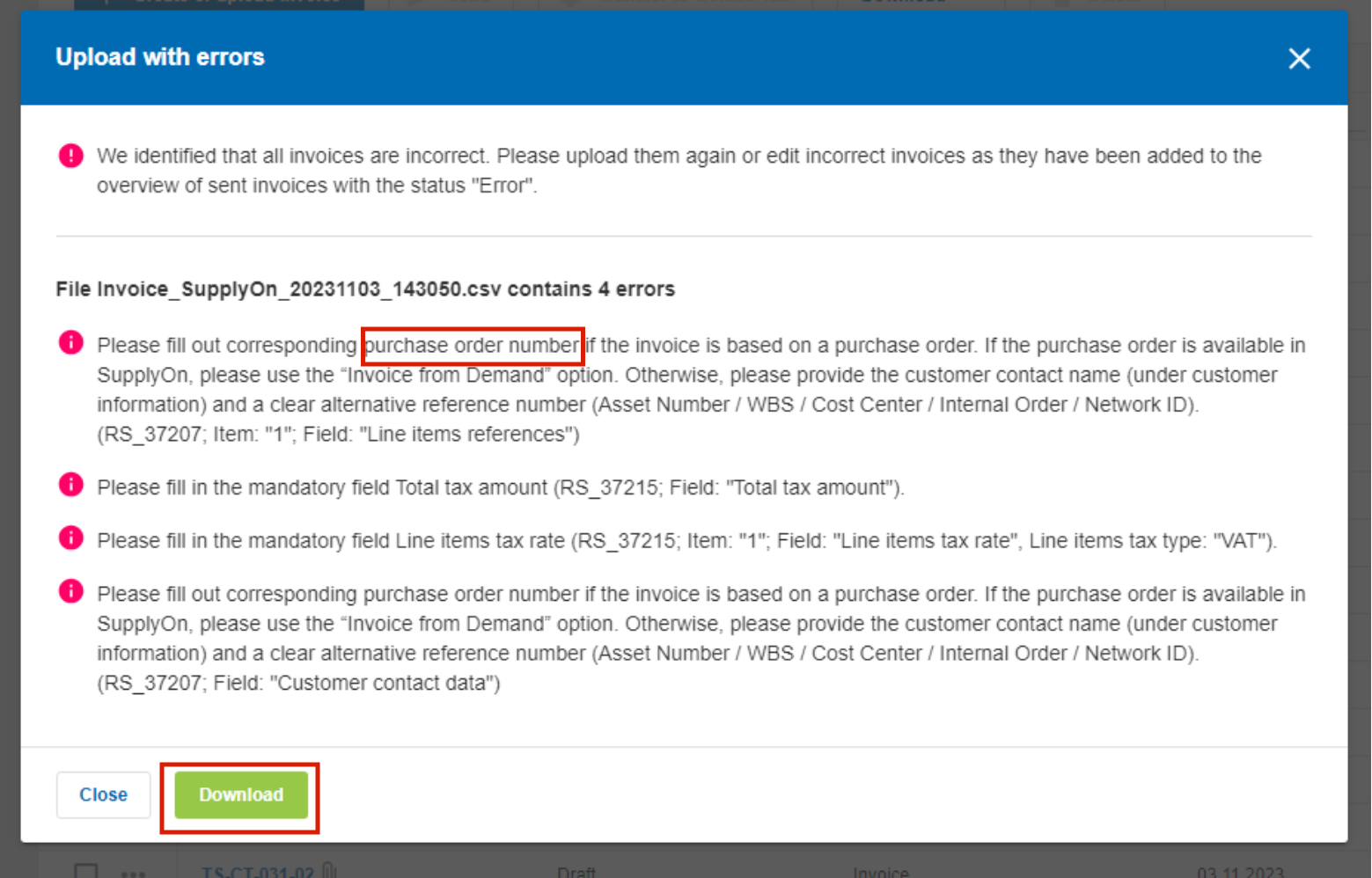
After you have opened and read the error report, continue with a click on 'Close'.
Open the invoice by clicking on the document number.
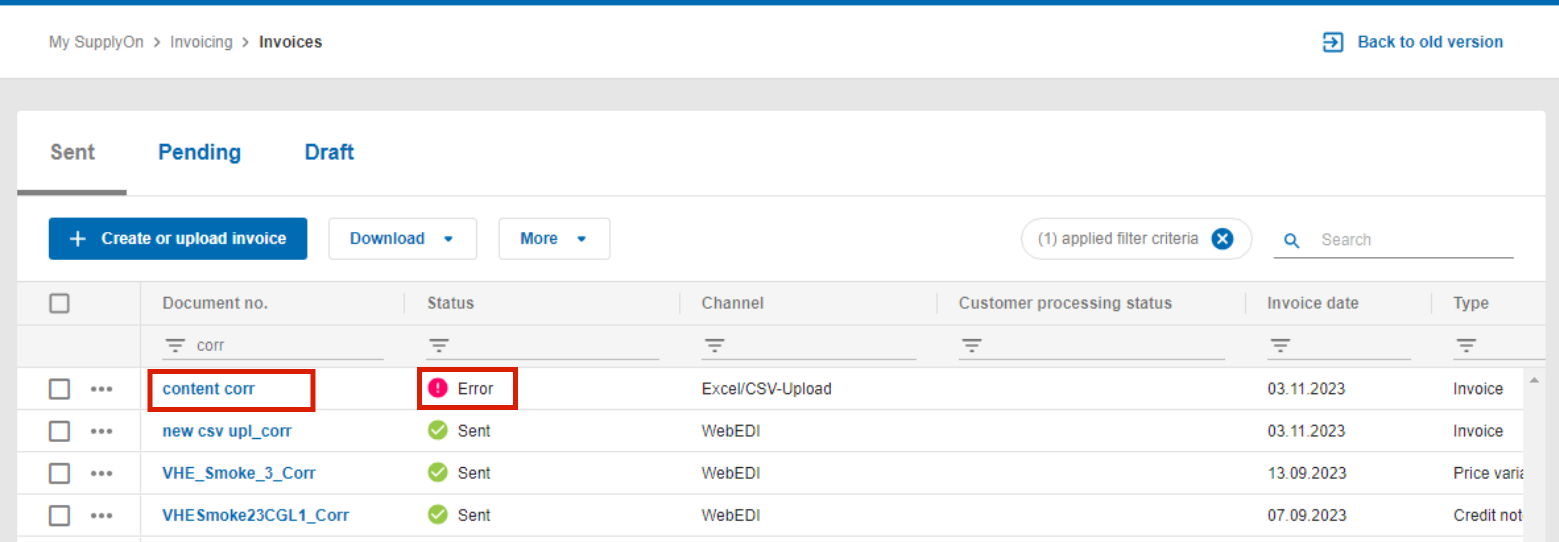
If the error status report is too long, you can use the scrollbar to get to the bottom of it as well as collapse/expand it to not overlap the area that need correction.
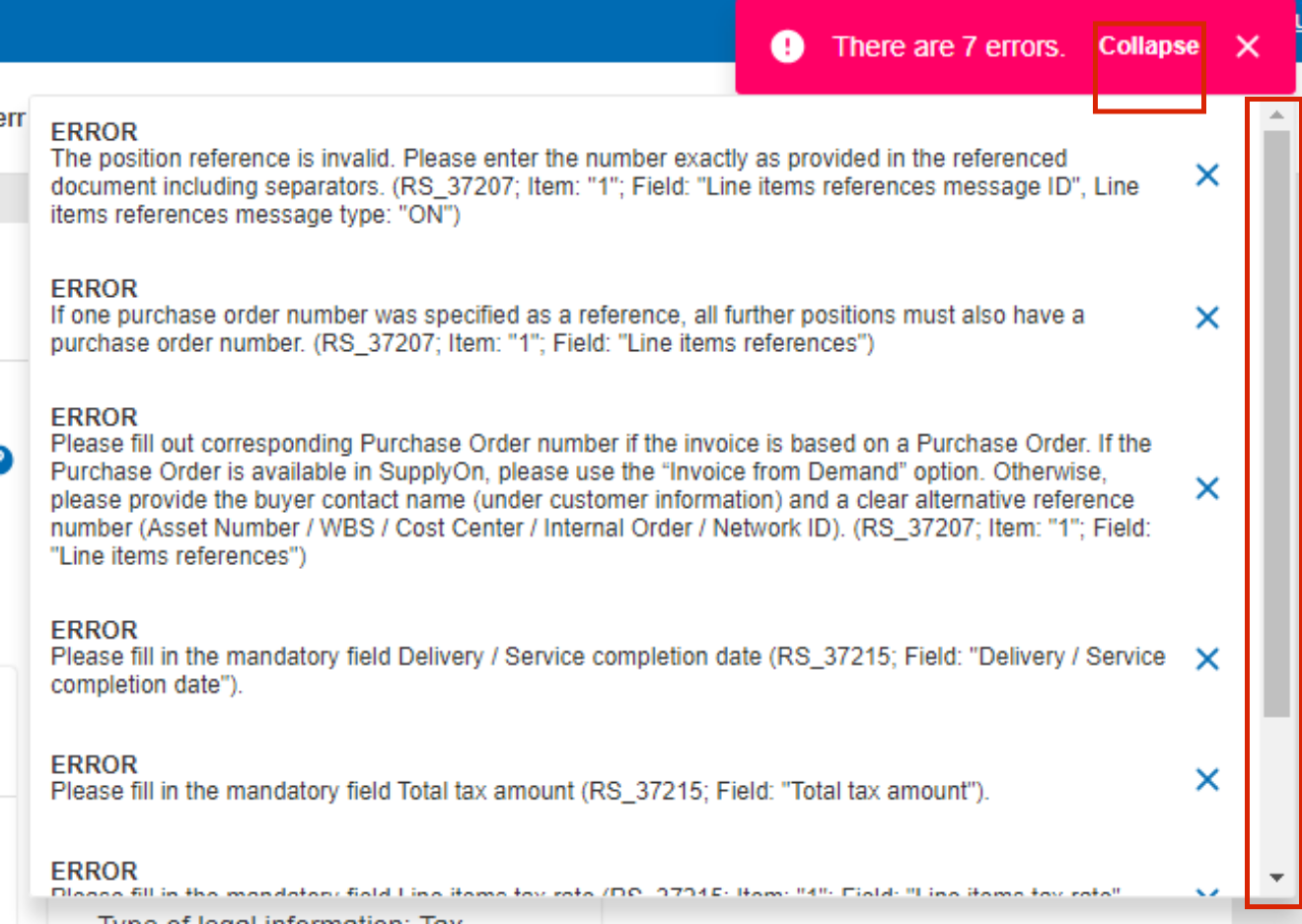
Warnings and errors are displayed in the error status report.
- Warnings appear for important optional fields that are not filled. They do not prevent transmission.
- Errors appear for mandatory fields that are not filled. They prevent transmission and must be corrected.
With a click on 'Revise document' and a confirmation of that, the invoice gets the status draft and the invoice data is editable, for example the missing order number.
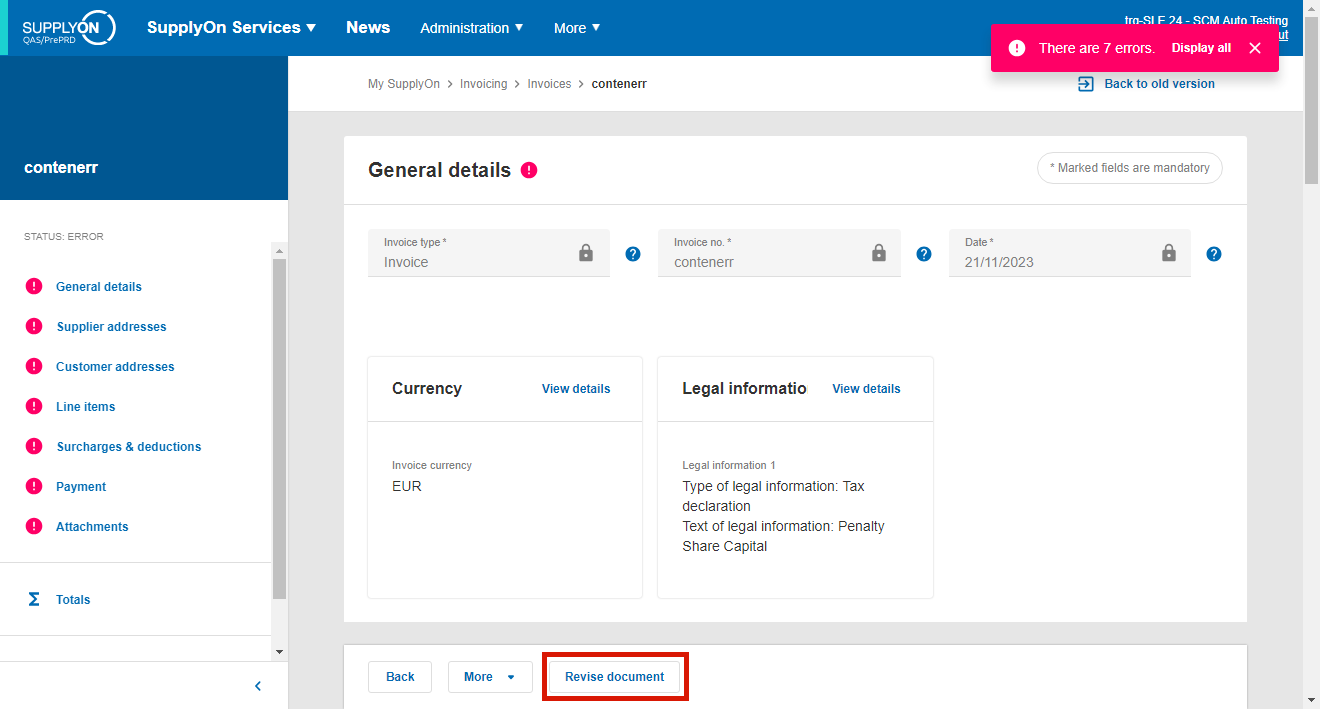
Click on 'Yes'

Click on 'Line items' in the menu or that specific item in the error message or simply scroll to that part of the page.
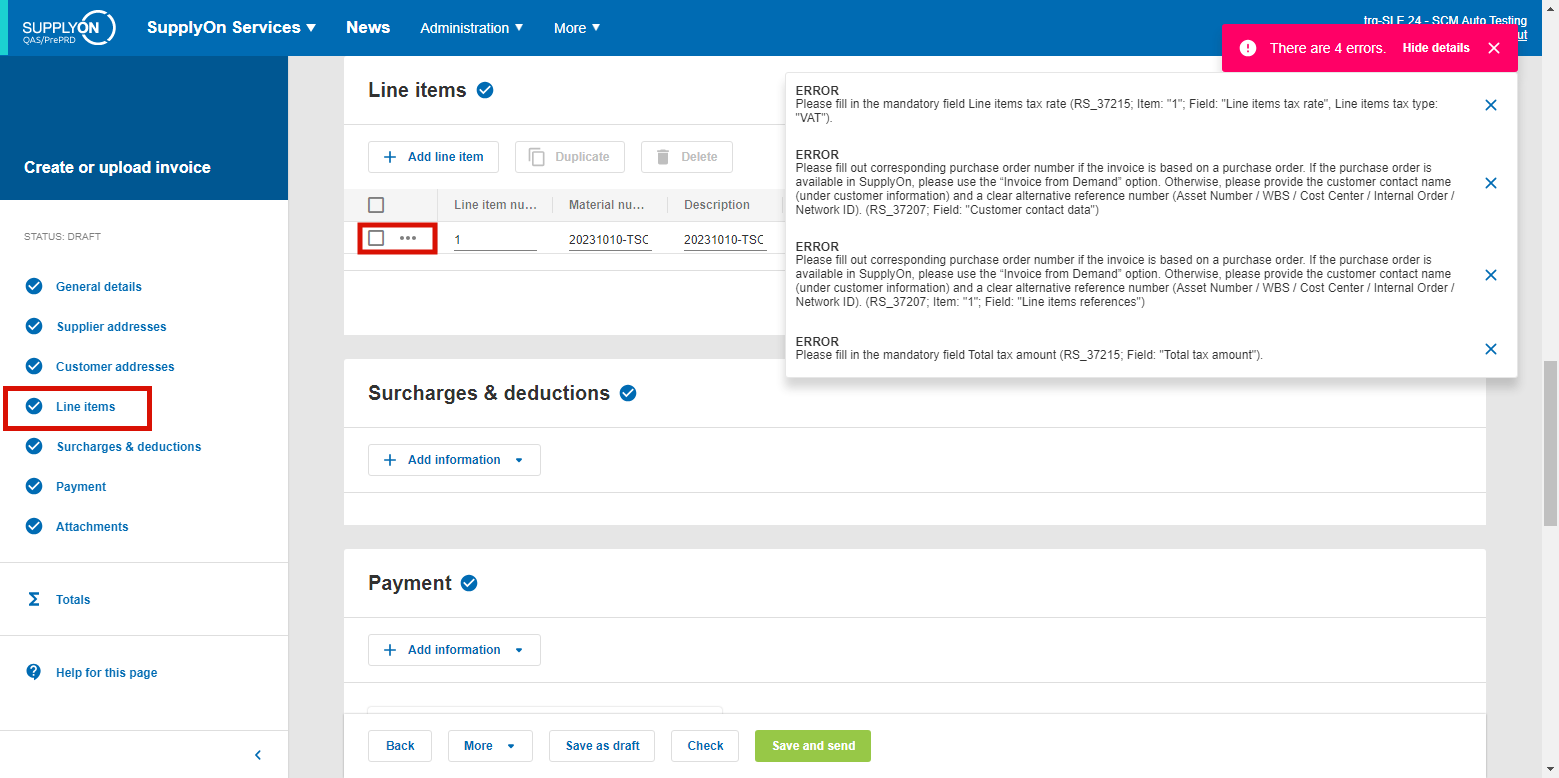
Go to the individual line item and click on the three dots. Then click on 'Edit' to open line item details.
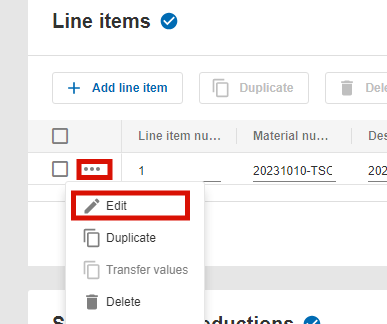
As described in the error report, the mandatory field is empty. Find out the correct order number internally and enter it.
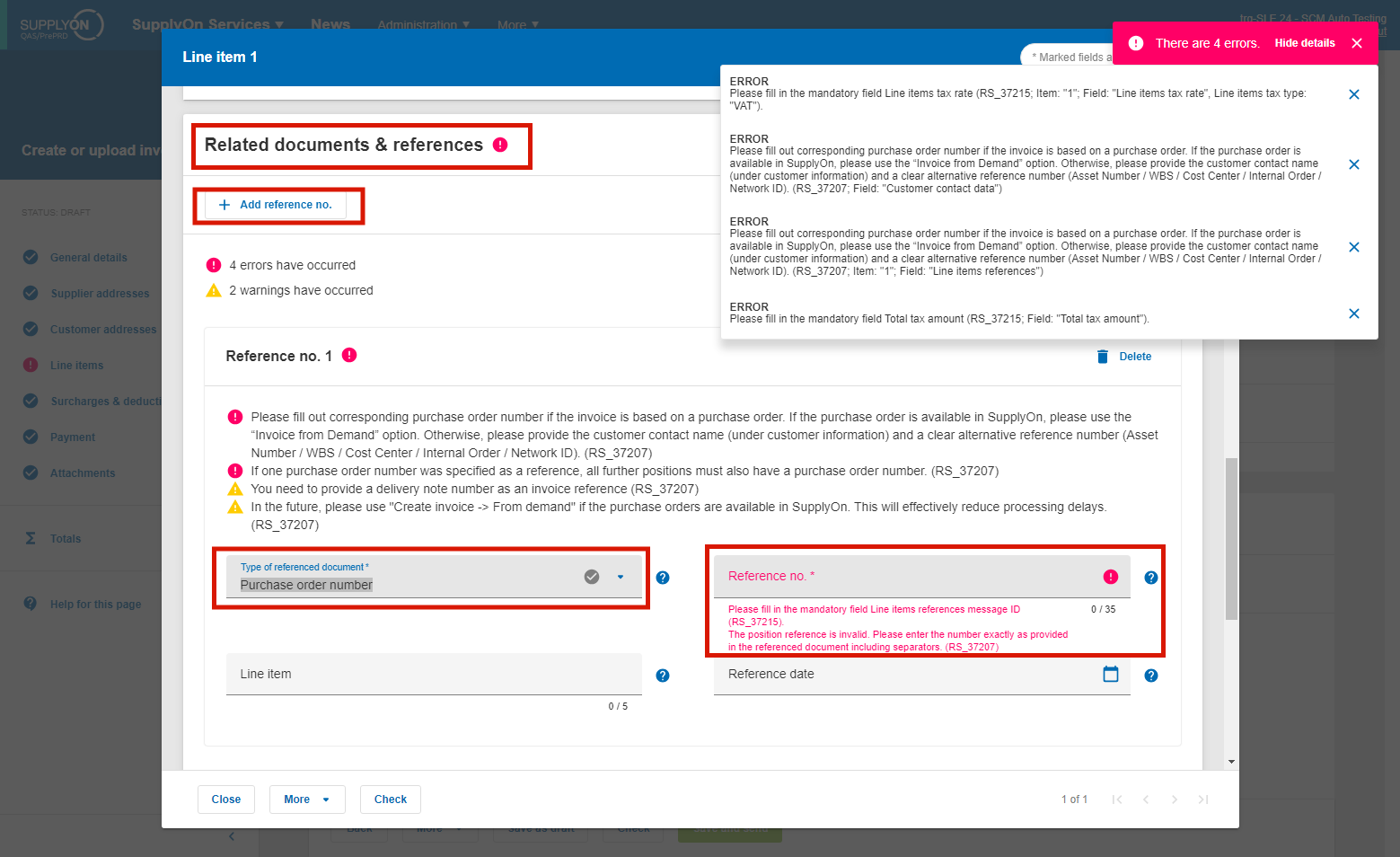
The application saves your input automatically. You can either 'Close' it or 'Check' before closing to see if the correction is all right.
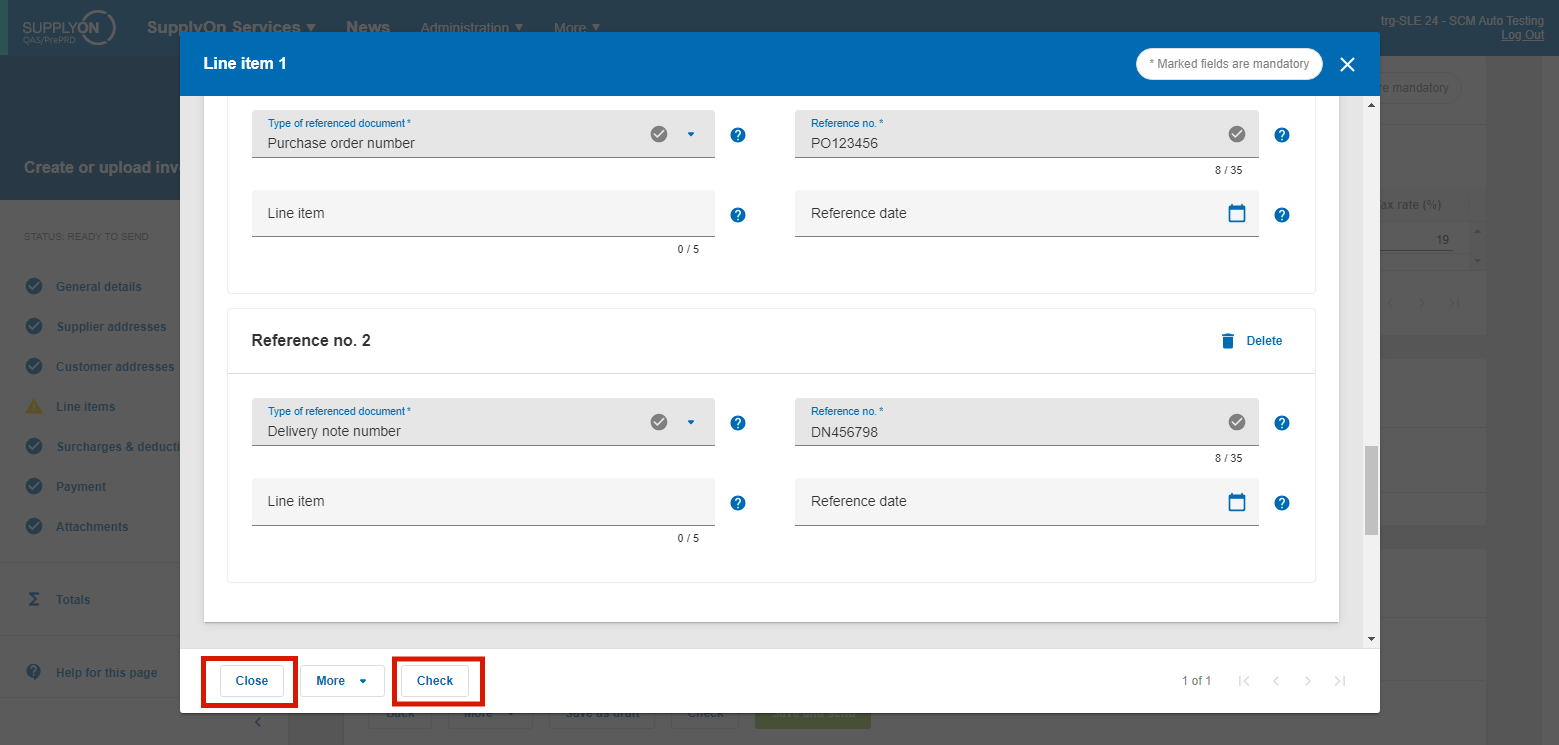
By clicking on Check, the invoice data is validated again and incorrect values are displayed as an error message. Repeat the actions until all errors have been corrected. Then hit 'Save and Send'.
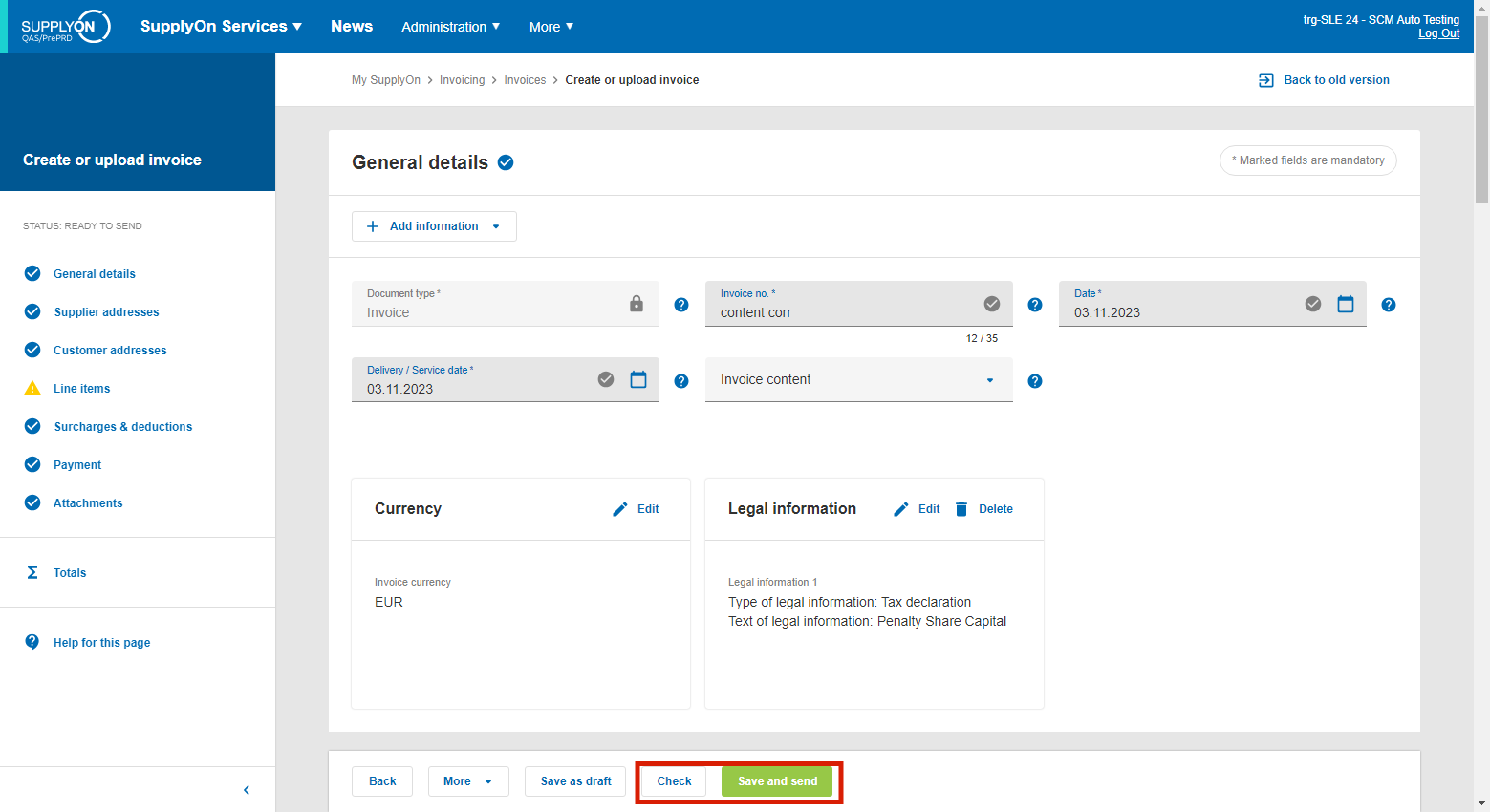
Now the invoice is in the tab 'Sent' with the status 'Sent'.