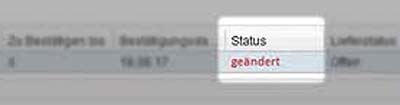This section explains how to confirm an order "as it is" or "with changes" and how to query the order status.
To confirm an order proceed as follows:
Open the order via the link in the e-mail. After checking it please
- click on "Confirm as-is".
- Enter the supplier reference and click on "Save and Send":
As long as an order change has not been confirmed, the data from the purchase order cannot be transferred to the invoice.
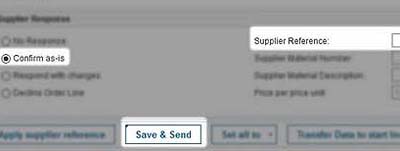
You can also confirm an order with changes. Open the order and select "Respond with changes":
Here you are able to change the following data:
- Delivery Date
- Delivery Quantity
- Price per price unit
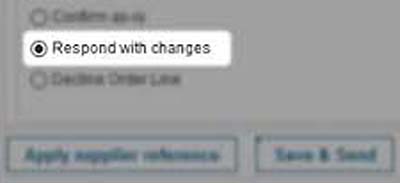
You can also split the delivery by setting different delivery dates for partial quantities.
If you click on "Split delivery" an option field for another delivery date and a corresponding partial quantity opens. You can repeat this process any number of times. Added lines may also be deleted anytime by clicking the button "Delete".
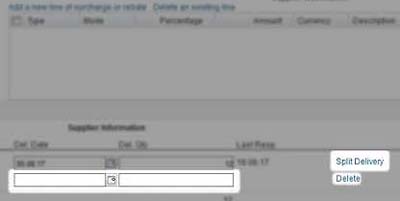
Subsequently you enter your Supplier Reference and click on "Save and Send".
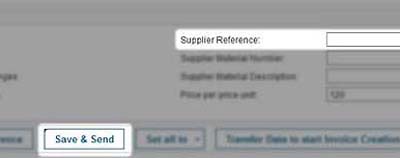
Your customer now receives your confirmation electronically via SupplyOn. In order to activate your deviations your customer has to send an order change. You have to confirm this order change as well.
As long as an order change has not been confirmed, the data from the purchase order cannot be transferred to the invoice.
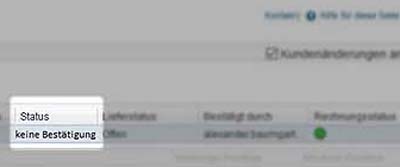
Confirmation status of the order
You as supplier did not yet confirm your order. The current order status is no response:
You as supplier did not yet confirm your order. The current order status is no response:
- Have you confirmed your order as-is, then the status will change to confirmed.
- Have you confirmed your order with changes, then the status will change to changed.
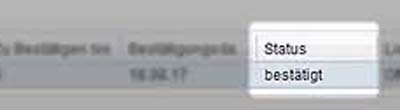
In both cases the confirmation will be transmitted to your customer directly.
When your customer sends a change of the order, the colour oft he status will change to red: