CSV is a simple file format for uploading or downloading Comma Separated Value files. Such files may e.g. can be read and generated with Microsoft Excel and are suitable for automated further processing.
The CSV file has to be in determined format in order that the file can be uploaded successfully. The upload of an invoice can only be done with a CSV.
To upload a CSV file click on "Upload" in the invoice list and afterwards select "Upload CSV file".
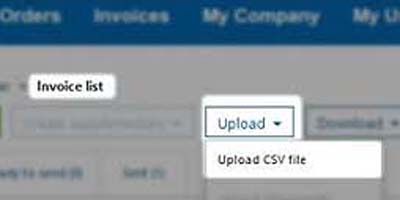
Click on "Browse" to select your upload file.
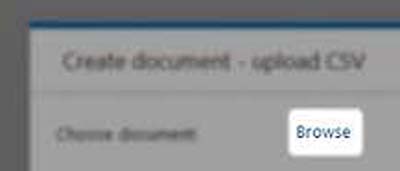
Select the the folder where the document is deposited on your computer. Click in the file name to select it and afterwards on "Open".
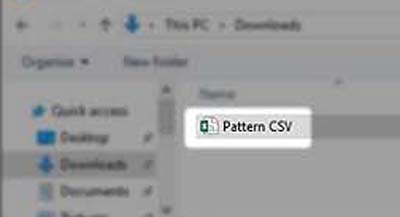
Click on "Upload and Send" to send the invoice immediately or "Upload" to check and edit the invoice before sending it.
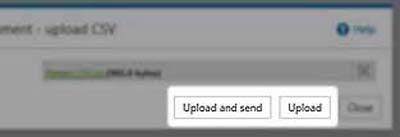
Fields of the CSV file
Mandatory fields:
These fields need to be marked with MAND (mandatory field). They have to be filled in order to upload the CSV file successfully.
Conditional fields:
These fields need to be marked with COND (conditional field). They can be obligatory if existing entries require additional data or if optional field-groups with included mandatory fields were added.
Non-marked fields:
Non-marked fields are optional.
Fixed default field entries:
You have to choose out of predefined numbers or abbreviations of which each represents a certain catchword (for example the number 326 is vicarious for partial billing). Please enter the bold shown number or the bold shown abbreviation in the CSV file.
Country-specific differences for a CSV file
When creating a CSV file you have to consider that dependent on the user’s country different separators are used:
English-speaking countries
Separation - Comma (,)
Decimals - Dot (.)
Date - Slash(/)
Non English-speaking countries
Separation - Semicolon (;)
Decimals - Comma (,)
Date - Dot (.)