You can create partial invoices by quantity or by price:
To create a partial invoice for the quantity, enter the desired quantity in the Quantity field in the "Line items" section.
Example: If a quantity of 1 is entered in the purchase order and you now want to create one of two invoices, then choose an amount of 0.5 in the invoice creation.
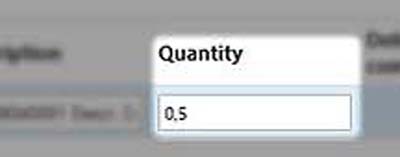
Until the complete billing of the ordered quantity, you will be informed continuously about the current status.
Note: In the billable items, you will find the amount which still needs to be billed.
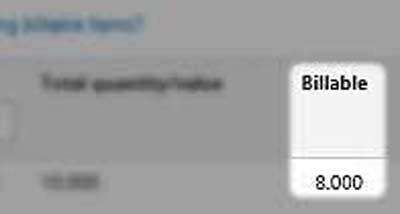
To access the list of billable items, click on the menu field "Create Invoice" then select "From demand" in the Invoice list.
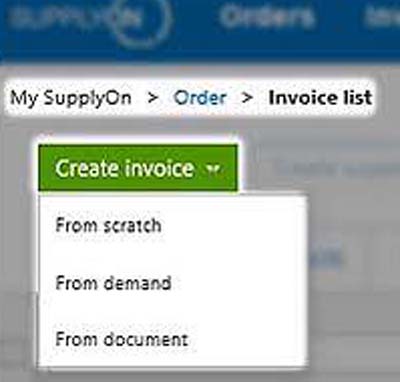
You can create a partial invoice for the price if you have received an order in which one of the following units of measure (UoM) has been entered:
- 06Z
- ZLE
- DL
- LEE
- ZLE
- AU
- LE
- ZZ
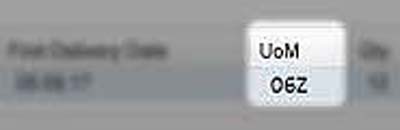
After one of the above-mentioned units of measure is entered in the order, the field Quantity in the section "Line items" is always 1,0.
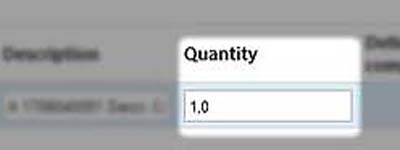
Now enter the desired price in the field Net price w/o surcharges.
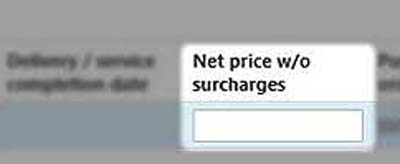
You will be notified by email regarding the rest amount until full payment occurs.
Important: In the billable items it does not just show the amount that still needs to be credited, but the amount that has already been billed (taxes not included). If, for example, 8.000 euro were settled without VAT, the billable items have a value of -8.000 euros.
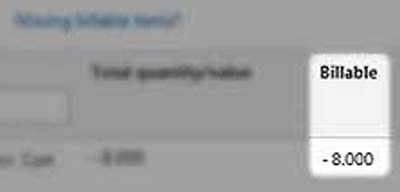
To access the list of billable items, click on the menu field "Create invoice" in the invoice list and then select "From demand".
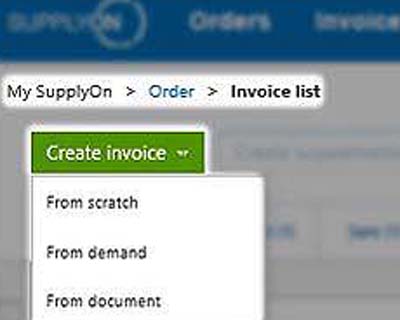
Note: If you want to bill by hours, then you have to convert them to the price, then proceed as described above.