この記事では、会社の管理者 (ユーザー ロール: ControlPointAdmin) が SupplyOn のコントロール ポイントにユーザー アカウントを割り当てる方法を説明します。
ユーザー アカウントをコントロール ポイントにデポジットするには、以下の手順に従ってください。
SupplyOn にログインしたら、「管理」-「ロジスティクス設定」に移動して、サプライ チェーン ディレクトリ (SCD) に入ります。
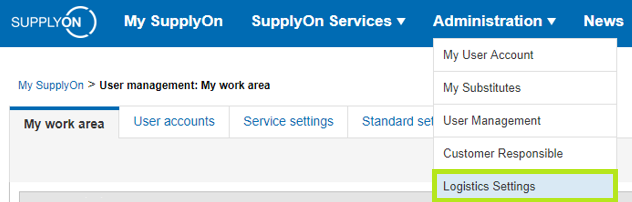
次に、下位エントリの隣の「CPs」列にある家の形をしたシンボル (「Type」列にある小さな立方体のシンボル) をクリックします。

テーブル内のコントロール ポイント名をクリックします。
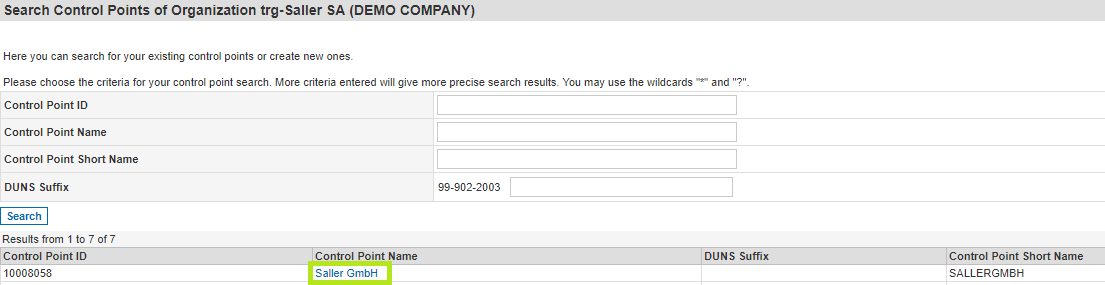
「ユーザーアクティベーション」タブを選択します。ここには、このコントロール ポイントでアクティブ化されたすべてのユーザーが表示されます。次に「詳細変更」をクリックします。
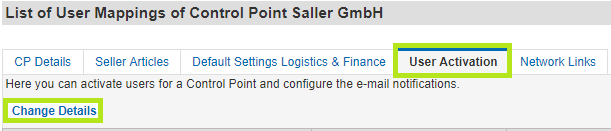
次に、「追加」をクリックして、新しいユーザーをコントロール ポイントに追加します。検索ボックスにユーザーのデータ (電子メール アドレス、名前、ユーザー ID など) を入力し、[検索] をクリックするだけです。

追加したいユーザーアカウントを選択し、「ユーザーを追加」をクリックします。
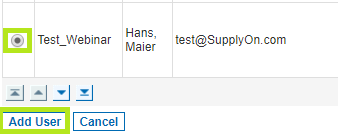
設定を保存するには、「保存」をクリックします。