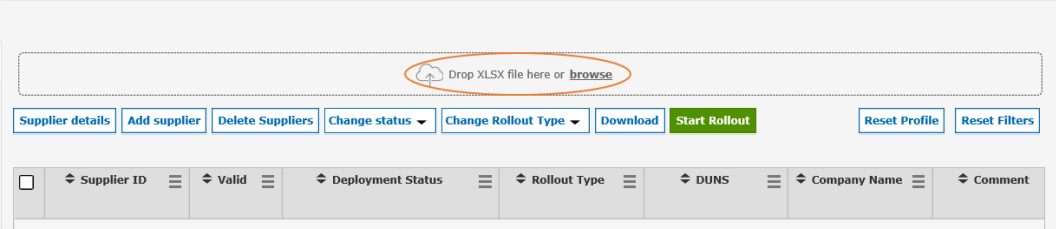In this article you will learn how to upload the suppliers you want to roll out via Excel file.
To upload your supplier master data with an excel file, you have to enter your data in the upload file. Please find the Upload-File here. The upload file is organized in several tabs, just like the manual data entry in the rollouttool.

In order to match the individual tabs with each other, it is essential that you use a unique identifier per supplier. You have the following options:
- either the supplier ID
- or the DUNS Number
- or the combination of company name and street
Those identifier fields are highlighted in blue in the upload file:

The fields highlighted in orange are mandatory

For the fields marked in yellow, only one field has to be filled-out.
See example from the tab “Company master data”
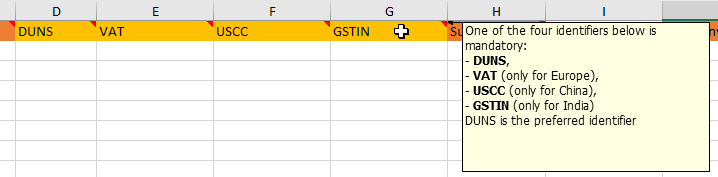
You can use the tab “Connection data” to create Network Links during the rollout.
Either the “Buyer control point id” or the “Buyside plant code” is mandatory. The Plant supplier id (be careful of the supplier number format, i.e. leading zero) is mandatory.

Please note: in the first tab ‘Company Master Data’ the information ‘State’ (column M) is a mandatory information for suppliers from the United States. Write the name of the State in full
In the second and third tab you also have the optional field ‚Salutation ID‘. Please use the following codes to maintain the correct ID:
- 1 = male
- 2 = female
- 0 = neutral
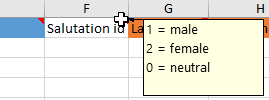
What are Flexible Fields?
Flexible fields help you to sort and classify suppliers more easily later, for example by rollout waves or projects. The last 6 columns of the upload file allow you to assign flexible fields to the suppliers you want to roll out. This is optional, you don’t have to use this functionality. We will explain how to setup flexible fields in Flexible Fields.
Please note: You need to maintain the Flexible Field ID in the upload file and not the Flexible Field Name.
When you have finished entering you data in the file, either drop it in this area or click on ‘browse’ and select your file: