To create Flexible Fields, click on ‘Create New’:
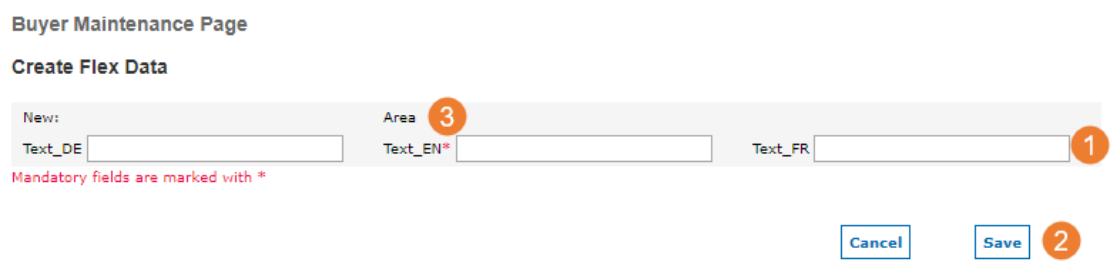
- Enter the name(s) for your new Flexible Field in the input lines
- Save your changes by clicking ‘Save’
- You can always see on which Flexible Field you are currently working on in the first line of the entry mask. In this case it is the Flexible Field ‘Area’
To change Flexible Fields, click on ‘Change’:
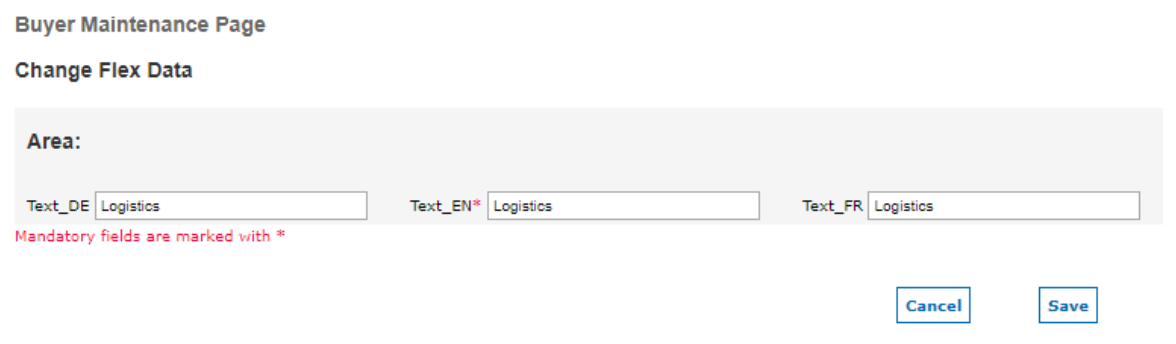
Make your changes and save them by clicking on ‘Save’
To delete Flexible Fields, click on ‘Delete’ and confirm the pop-up window with ‘OK’. You will receive a confirmation notification at the top of the page:
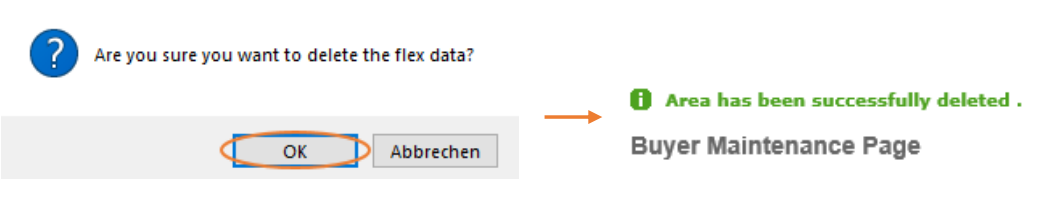
I am receiving an error message when I want to delete a Flexible Field, what do I have to do?

The above error message means, that the Flexible Field you would like to delete has already been linked to a supplier and therefore cannot be deleted. You have to remove the Flexible Field from all suppliers which it has been assigned to first, before you can delete it. See Assign and Remove Flexible Fields (Registered Supplier) to learn how to remove a Flexible Field again.