You have created your rollout project, entered or uploaded your suppliers and now you can start the rollout. How this works you can see in this article.
You can roll out all suppliers with status ‘YES’. Select the Suppliers you want to roll out by ticking the box at the far left and click on Start Rollout.
If you tick the ‘select all’ box in the menu bar, all suppliers will be selected but only the ones with status ‘YES’ will be rolled out.

After having successfully started the rollout for your suppliers, they will be moved to the ‘Supplier Activation’ tab:
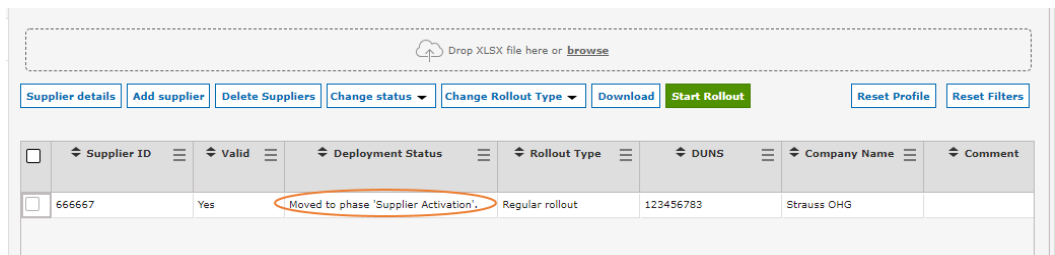
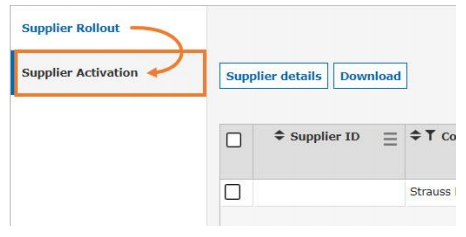
The ‘Supplier Activation’ Tab contains all suppliers of your current Wave, for which the rollout has been started successfully.
Please note: Each Wave has its own ‘Supplier Activation’ Tab. In case you would like to have an overview over all your open rollouts, across all Waves and/or Services, you have to go to the ‘Registration Overview’ in the Monitoring section (please see Registration Overview for more information).