When you click on a supplier in the column ‘Company Name’ of the search result list, you will get to the ‘Supplier Details’:
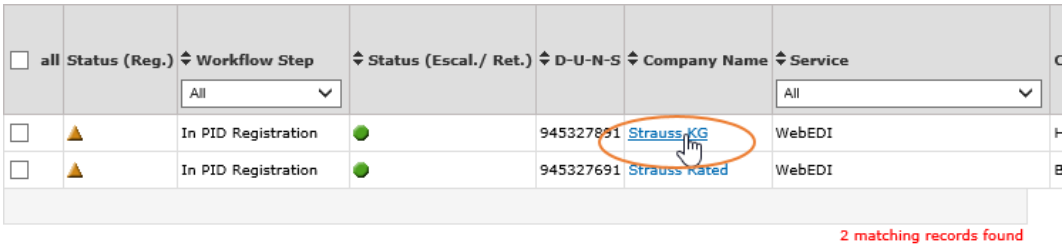
You will be directed to a new page and see an overview like this one:
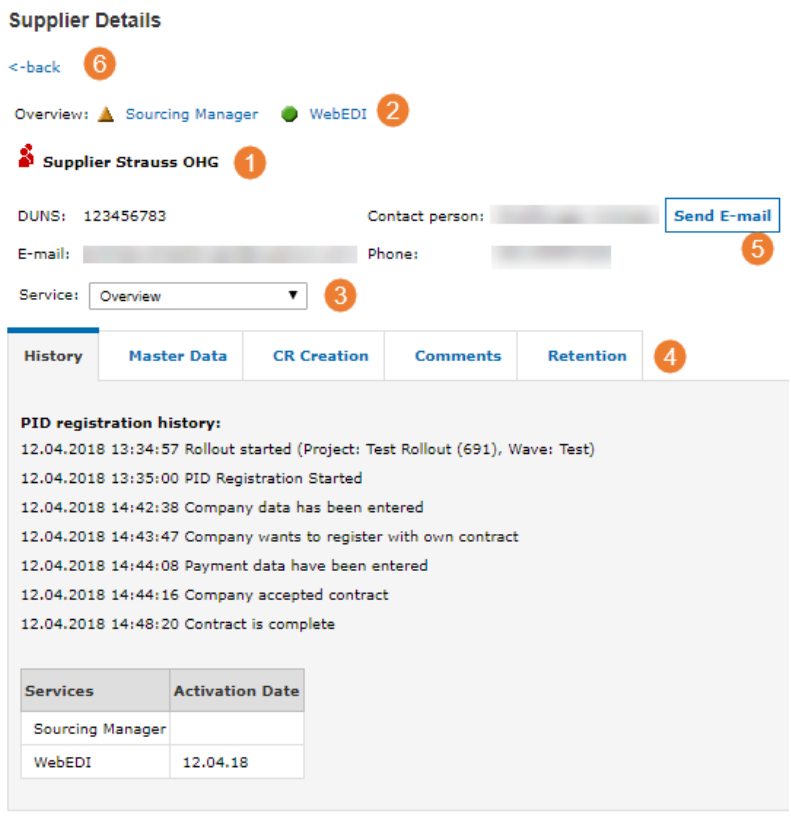
1. Here you can find the company name again and the contact details of the SupplyOn Administrator on supplier side.
2. In the line ‘Overview’ you can see all the services this supplier is using with SupplyOn including their status. This supplier for example has been activated for WebEDI (green circle) and is currently in PID registration for Sourcing (yellow triangle).
3. Via the drop down menu ‘Service’ you can decide whether you want to see the general Supplier information, which will then be displayed in the tabs below (see point 4), or you can select service specific information in this case WebEDI and Sourcing.
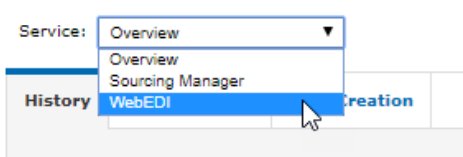
4. Depending on the service you selected in the drop down menu, the system will display different tabs to give you detailed information on each supplier and the services the supplier has been rolled out for. We will explain the different tabs in chapters Supplier Details Tabs - Service Overview (incl. the following chapters) and Supplier Details Tabs - Specific SupplyOn Service (incl. the following chapters)
5. You can also send an email to the supplier, when you click this button, a pop-up window with the available email templates will appear. Select the template you would like to use and send it to the supplier by clicking ‘Send’. You can also add attachments. Once you sent out the email you will receive the following notification:
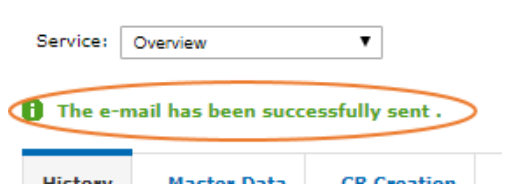
6. Please use the ‘back’ button to get back to the result list of your search.