The ‘My Tasks’ menu gives you an overview of all open Tasks, requiring your action.
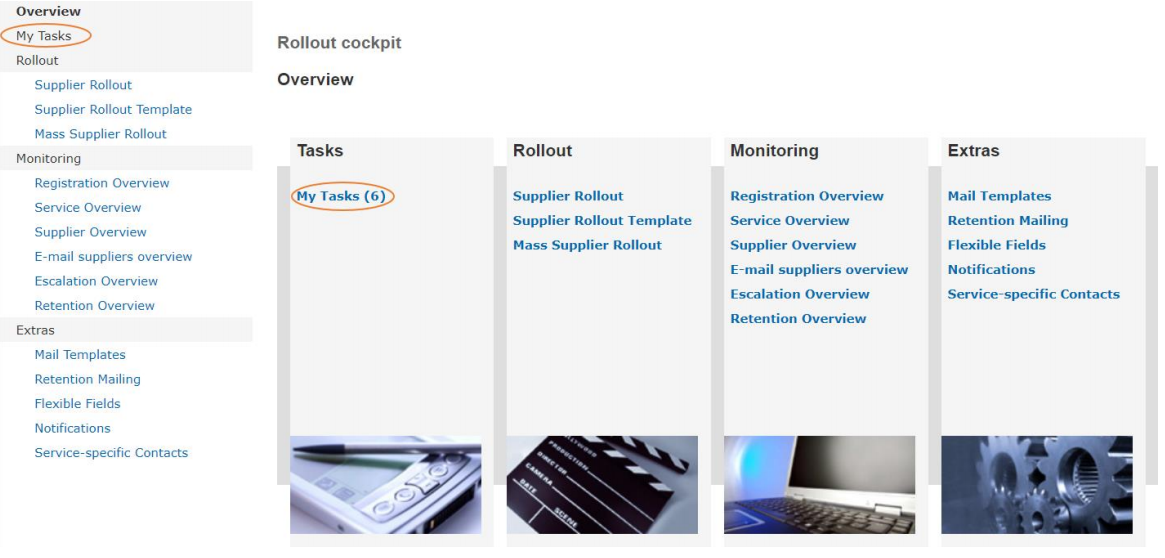
I am accessing my inbox for the first time, what do I have to do?
When you click on the ‘My Tasks’ menu for the first time, you will not find any entries in your inbox. Click on the button ‘Re-init Inbox’ to initially load your messages into the inbox:
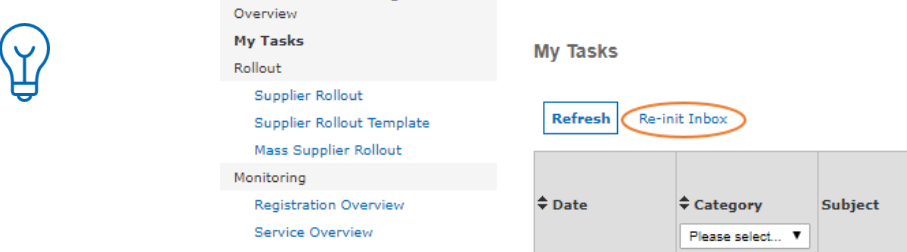
Now you will see all the tasks that concern your company:
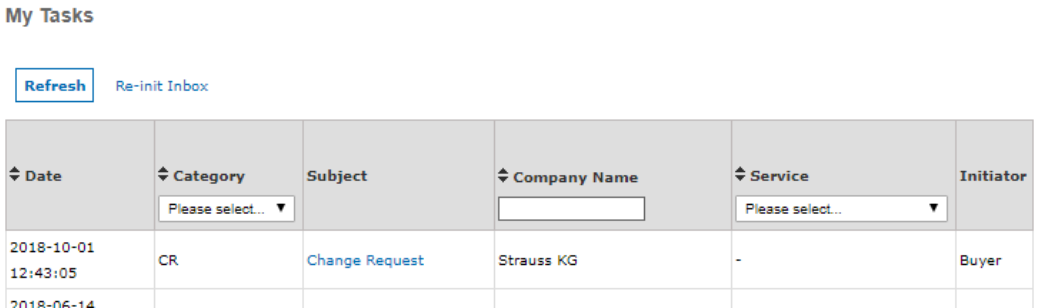
You have the possibility to sort or filter the entries according to different criteria. In the column ‘Subject’ you can see what kind of task it is.
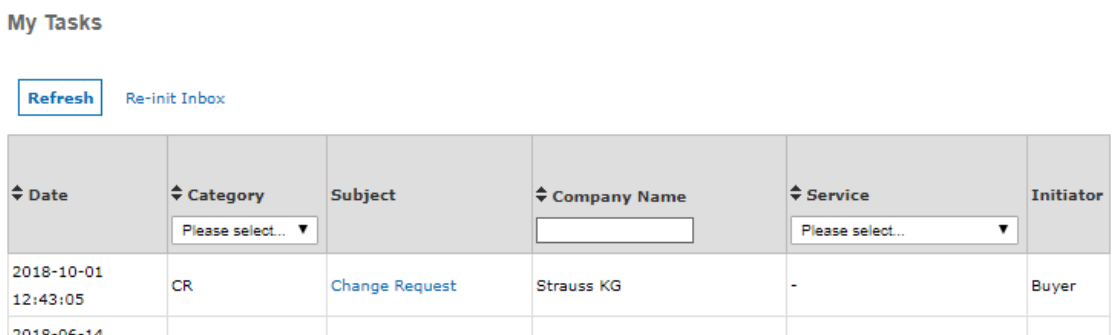
The subjects have the following meaning:
| Category | Subject | Explanation |
|---|---|---|
| CR | Change Request | A change request on supplier master data has been initiated by another buy-side company, SupplyOn or the supplier. A workflow between these 3 parties is on-going and you have to reject or approve the Change Request. |
| Escalation | Escalation WF-Item to Buyer | The supplier has been escalated by SupplyOn during the registration phase. The buy-side company now has to contact the supplier to convince him to proceed with the registration. |
| Registration ‘Buy-side company name’ SupplyOn | SCM – Connections need to be applied | Not relevant for buy-side users |
You will find more details about the task by clicking on the task in the ‘Subject’ column:
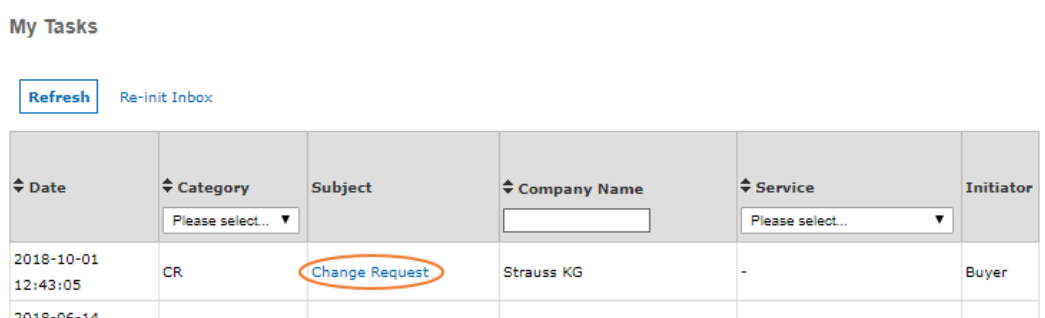
You will then be directed to the ‘Supplier Details’ to carry out the task itself. In case of a change request, you have to either reject or approve the Change Request:
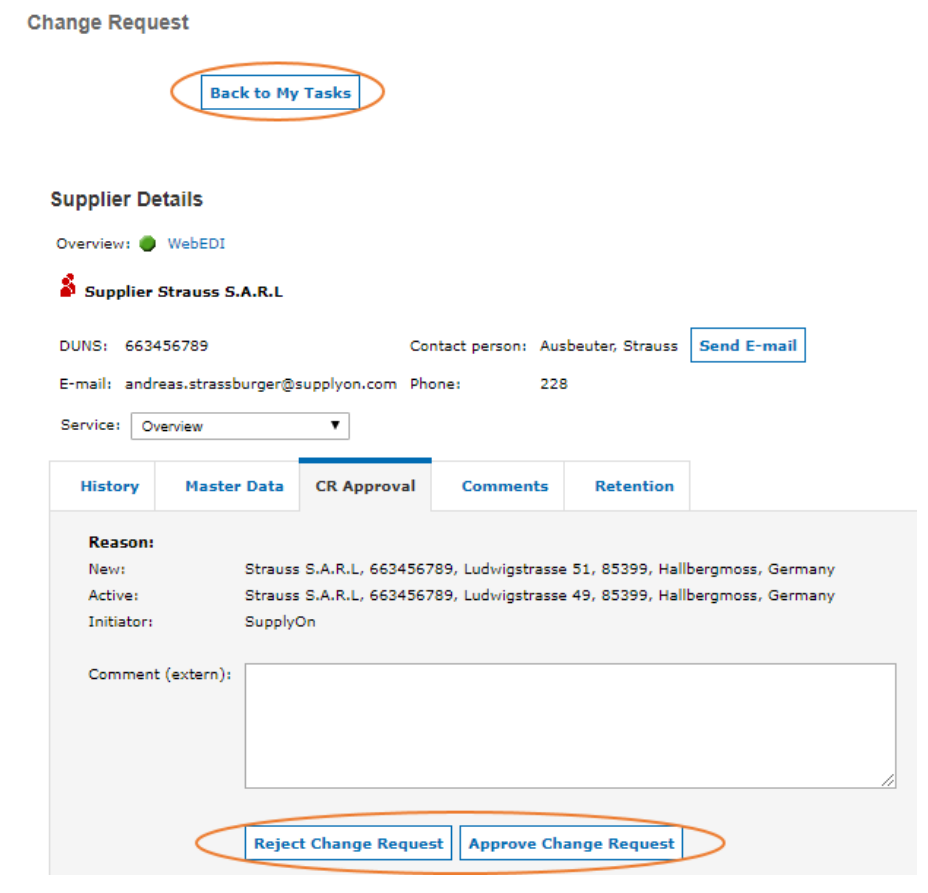
Once you have done this, you can go back to your tasks by clicking on ‘Back to My Tasks’ at the top of menu.
The task will still be in your inbox. To finalise the task and remove it from your inbox, click on the task again and:
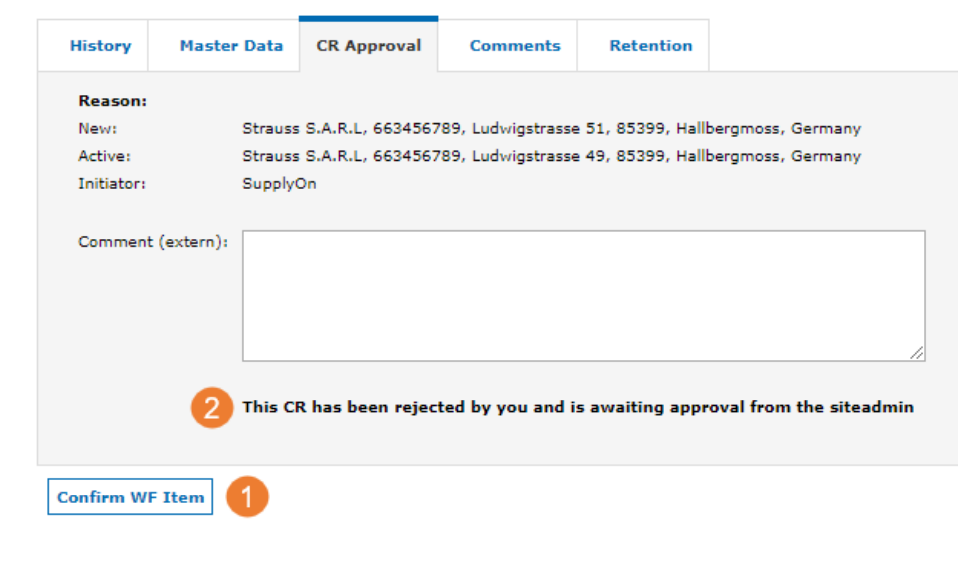
- Click on ‘Confirm WF Item’. By doing so you will remove the task from your inbox.
- You can see the current status of the Change Request below the Comment section.
In case of an Escalation, you either have to click ‘Stop Rollout’ or ‘Convinced’. In this case the task will be removed from your inbox right away. For more details on the Escalation process have a look at Escalation Overview and Tab Escalation.
In case you cannot work on a specific task at this moment, just leave the task again by clicking on ‘Back To My Tasks’