Which error messages can appear during the upload and how to fix them, you will learn in this article.
When you enter your data no matter if you do it manually or by upload you may also receive error messages. We would like to introduce the most common ones here. You will always find the error description at the top of the tab:
If you did not fill a mandatory field, you will receive an error message like this:
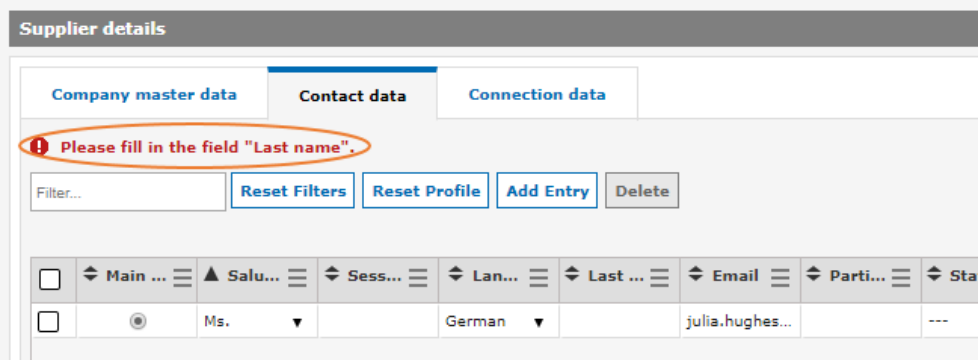
To resolve this error, please fill in the missing information and click Save. Note that the error message is shown in the tab, where the error occurred. In this case in the tab ‘Contact Data’.
In the following error message, the DUNS number in the first tab is missing:
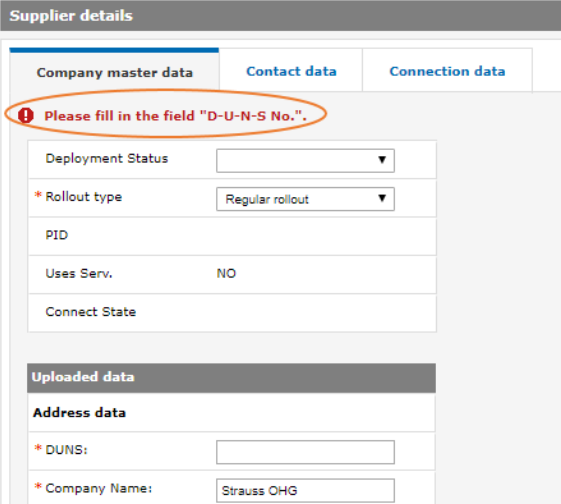
If you upload your data, you might receive an error message like this one:
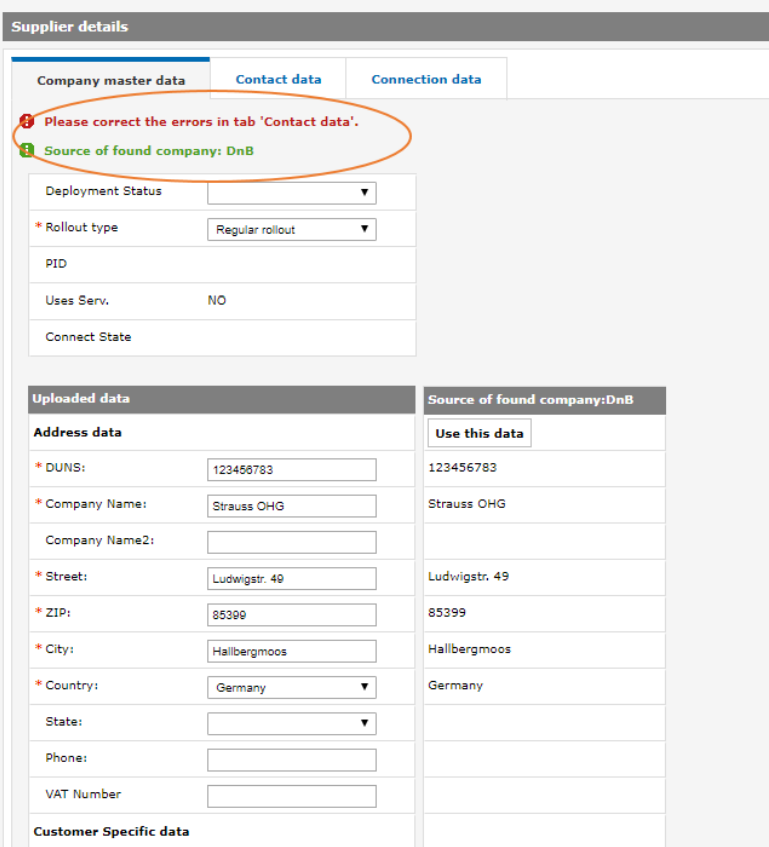
In this case, the data you uploaded for the first tab is correct, and the system also found the supplier in the data base. But there is an error in the second tab ‘Contact Data’. Please switch to this tab, to get a specific error message.
In case a rollout has already been started for this service for a supplier, you will receive the following error message:
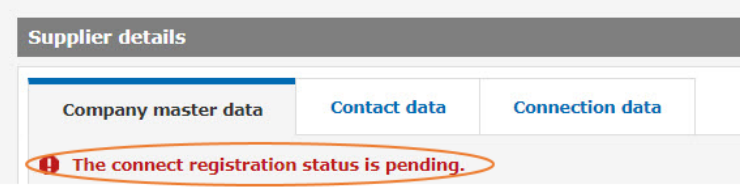
Note: In case the rollout has already been completed for a service for a supplier, you can update Network Link information via the upload functionality. For E-Mail Access suppliers you can also update contact information.
When will I receive which error message?
The system will not check whether mandatory fields are filled during the upload, so you will always receive these error messages after the upload.
However, if you exceed e.g. the character length, you will not be able to upload the file, please see the next error message for more information.
In case there where errors in the upload file, you will not be able to complete the upload, but receive the following error message:
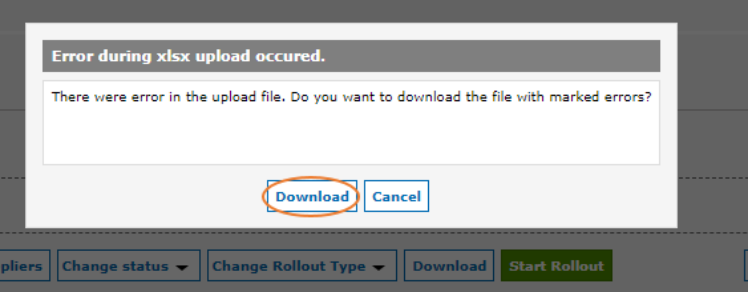
Click on Download and you will receive an excel file. The line containing the error will be highlighted in red. Additionally you will receive an error description at the top.

You can find the maximum field length for the most important fields here Maximum Field Lengths