The ‘Supplier Overview’ displays the information which supplier has which service(s) in a slightly different way than the ‘Service Overview’. The search mask is identical to the search mask of the ‘Service Overview’. Here as well you have the possibility to suppress stopped suppliers.
Not every Stopped Rollout can be found here
If you are looking for a special supplier and do not find it in this overview. In all probability its only rollout was stopped and this supplier had no further active services (no matter to which customer). In this case it will only be shown in Retention Overview (Deactivated Connections).
As already mentioned in the description of the ‘Service Overview’, please note that the ‘Start Rollout’ functionality within the Overview search masks is currently being revised and not functioning. Please start a new Rollout Project as described in Rollout with the Mass Supplier Rollout Tool if you want to roll out a supplier for an additional service.
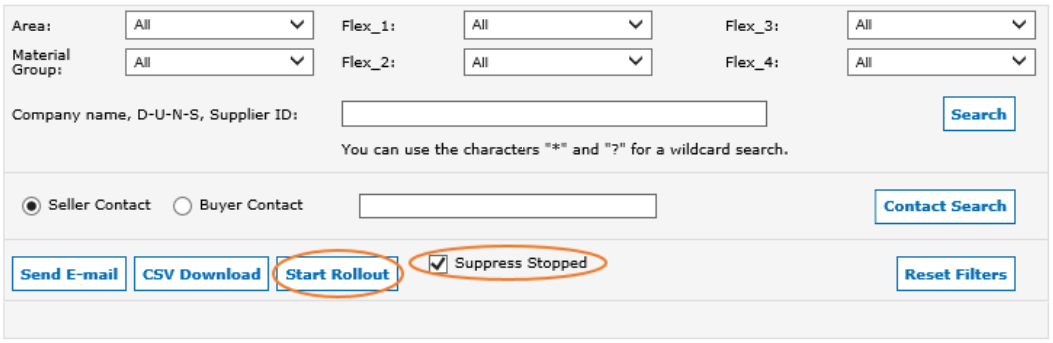
The search results are grouped by supplier and you are also given further information like:
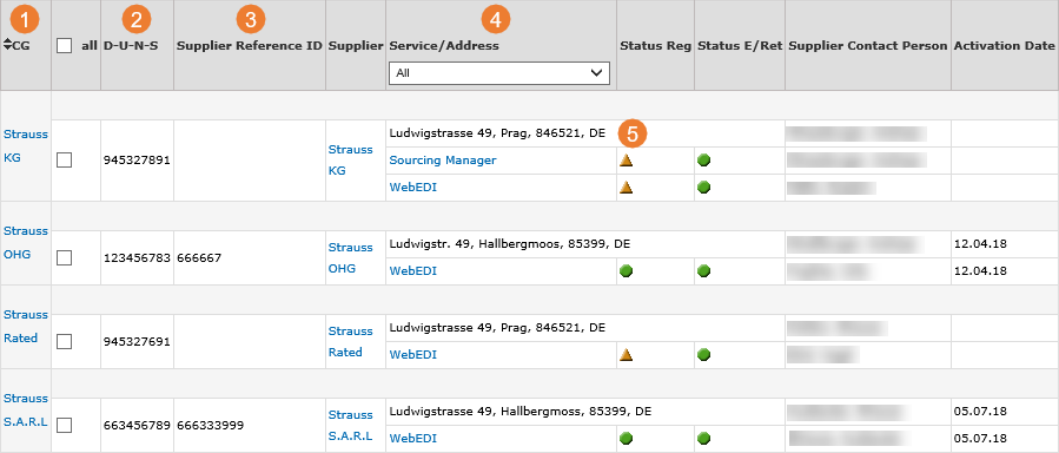
- ‘CG’ = ‘Corporate Group’ (see below)
- The DUNS Number
- The supplier reference ID. This is the ID used for the supplier in your ERP system. This ID is only available here, if it was entered during the PID registration process for this supplier.
- The services the supplier has been rolled out for
- The suppliers address
What is a Corporate Group (CG)?
In SupplyOn companies are organized in two categories, ‘Corporate Groups’ (CG) and ‘Legal Entities’ (LE). A Corporate Group is superordinate to a Legal Entity. When a supplier is setup in the SupplyOn application, both categories are needed for ‘Connect Suppliers’. ‘E-Mail Access Suppliers’ only have Legal Entities. There are two scenarios for Corporate Groups:
- The Corporate Group is a parent company to several subsidiaries. So several Legal Entities are assigned to one Corporate Group.
- Corporate Group and Legal Entity are identical, so one Legal Entity is assigned to one Corporate Group.
By clicking on the ‘Corporate Group’ in the column ‘CG, you will receive further information about the Corporate Group in a separate pop-up window:
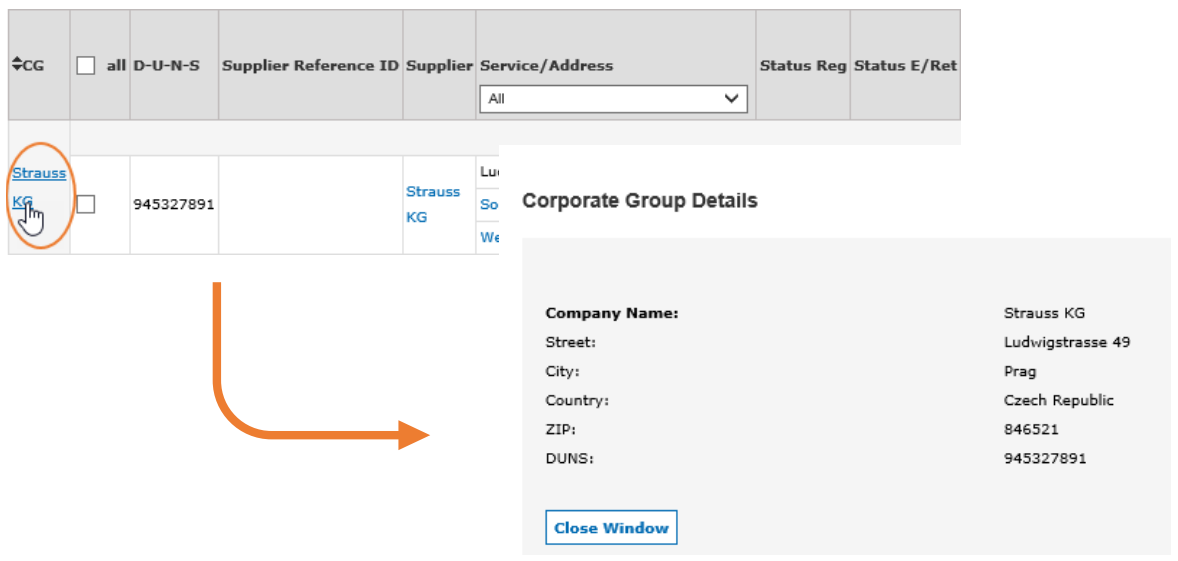
When you click on the Service in the column ‘Service/Address’ you will be directed to the ‘Supplier Details’ of this Service. Please find more information in Supplier Details Tabs - Specific SupplyOn Service (incl. the following chapters).
