If your supplier is still in the rollout phase for a Service, you will also see the tab ‘Escalation’. This tab informs you whether the supplier is currently escalated and why. If there is currently no escalation, you will receive the notification ‘service xyz is currently not in escalation’
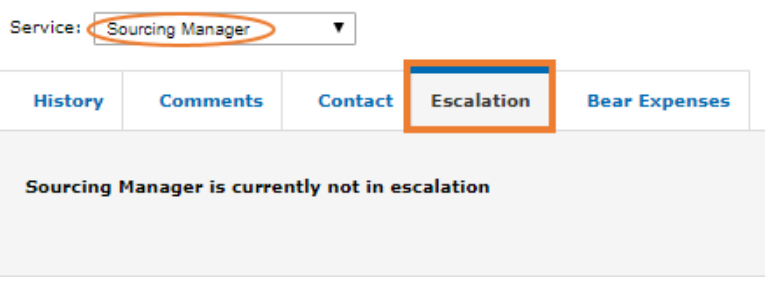
If your supplier is in escalation for a specific service, you will receive the following information (see screenshot below):
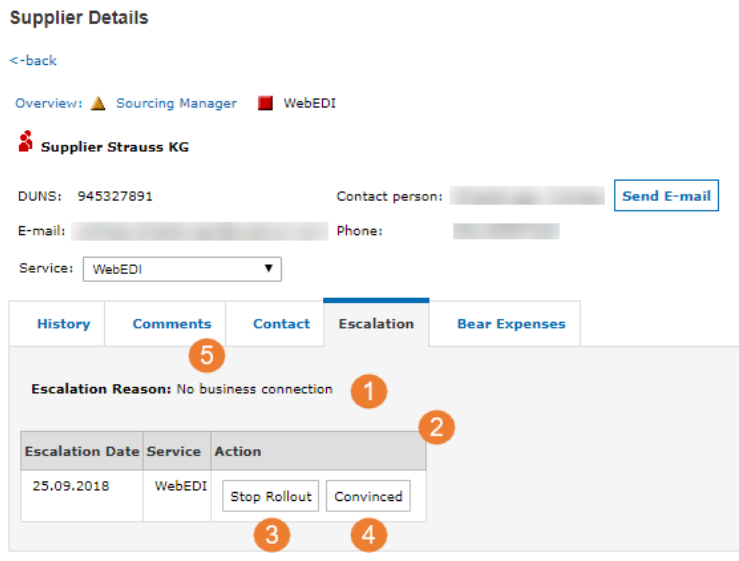
The tab ‘Escalation’ gives you the following information:
1. The Escalation Reason
2. A table informing you about the date of the escalation, the service that has been escalated and the actions you can undertake now.
3. You can stop the rollout. The supplier will be removed from the rollout for this service and will no longer appear in the escalation overview. The supplier will only reappear in the Rollout Cockpit in case you start a new rollout.
4. You can set the supplier to ‘Convinced’ e.g. after you contacted the supplier and were able to resolve the reason for the escalation. By clicking on ‘Convinced’ the supplier will go back to its former status. An email will be sent to the Supplier Company Administrator and to the Supplier Service Contact asking to continue with the service booking. The tab ‘History’ will change accordingly.
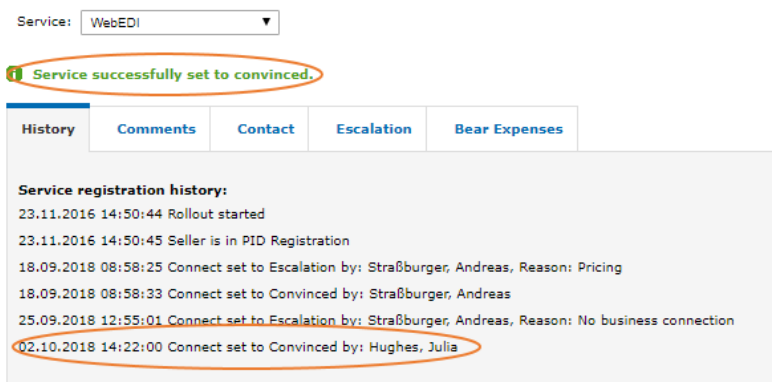
Status change after clicking ‘Convinced’
After clicking ‘convinced, your supplier’s status information will change from a red square back to a yellow triangle and the supplier is back in PID registration.
5. By switching to the ‘Comments’ button you will receive further information

- In the ‘Comments’ section you can see comments added by users of your company.
- You can add a comment by typing it in the input line and clicking ‘Add Note’. Your last and first name as well as the date and time will be added with each comment.
- Comment (AGVIP) will show you comments from the SupplyOn Customer Support in case they have been in contact with the supplier.
- If you added your own comments save them by clicking ‘Save’.