When you upload or enter your supplier details to roll out a supplier, you can also add data, to automatically setup Network Links in SupplyOn. How this works you can see in this article.
In case you also selected Logical Filenames in point The Tab ‘Logical File Names’ each of the newly created Network Links will automatically receive the Logical Filenames selected in this tab (on condition that the logical filename is setup at the respective Buyside plant).
After clicking ‘Add Supplier’ access the tab ‘Connection data’.
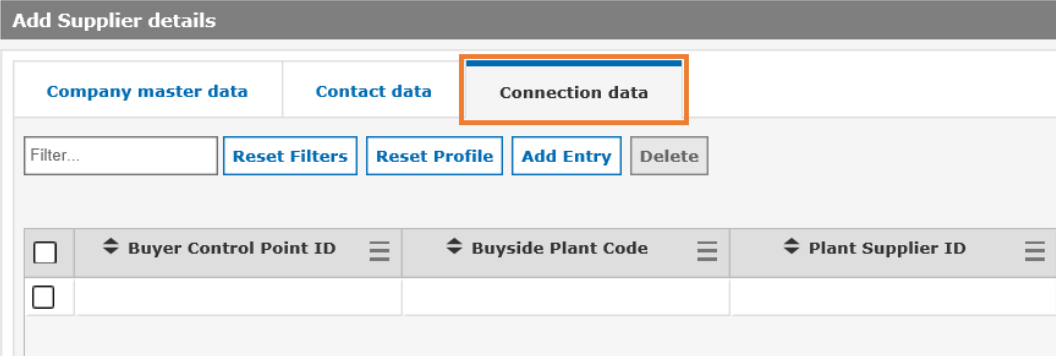
You then have to enter the Buyer Control Point ID, the Buyside Plant Code and the Supplier Number (in Plant Supplier ID).
You can also upload this information with the upload file as described in chapter Data Entry with Upload File.
You can also use this functionality to add Network Links to already existing suppliers. Please be aware that the Supplier Company Master Data and the Supplier Contact Data you are entering/using in the upload file have to exactly match the supplier data already present in the SLM tool.
Several Supplier Numbers per Network Link
You can setup several supplier numbers per Network Link by adding a new line per supplier number in the tab ‘Connection Data’. Please make sure that the identifier for the Network Link (either the Buyer Control Point ID or the Buyside Plant ID) is identical to assign more than one supplier number to one Network Link.