Flexible Fields give you the opportunity to cluster your suppliers and search or filter for certain criteria when working in the monitoring section. We will show you how to setup and assign Flexible Fields in this article.
Click on the menu item ‘Flexible Fields’. In case you have not created any Flexible Fields yet, your overview will look like this:
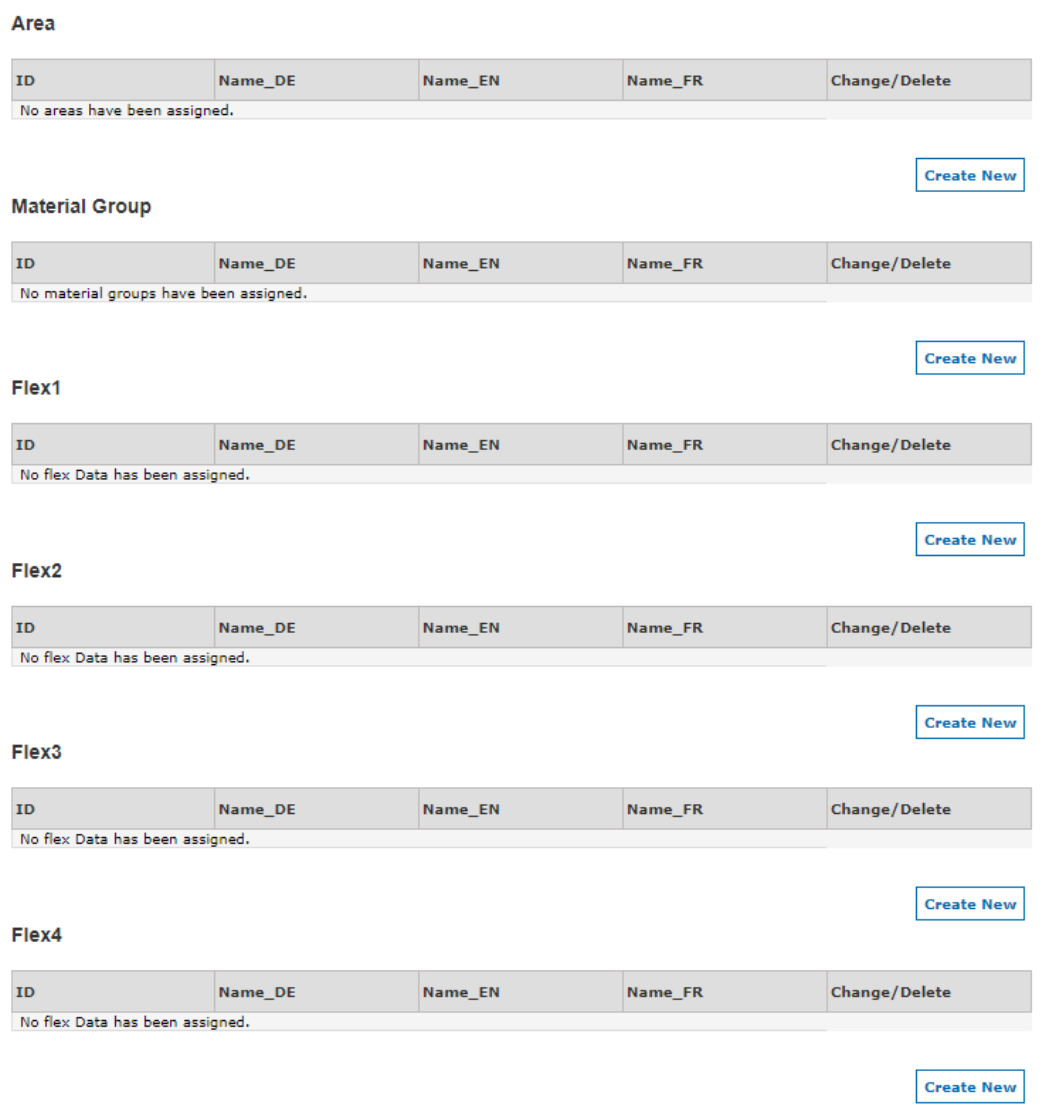
There are six different categories of Flexible Fields, Area, Material Group, Flex1 – Flex4. You can create several Flexible Fields per category but can only assign a category once to a supplier. So if you have already created several Flexible Fields, your overview may look like this:
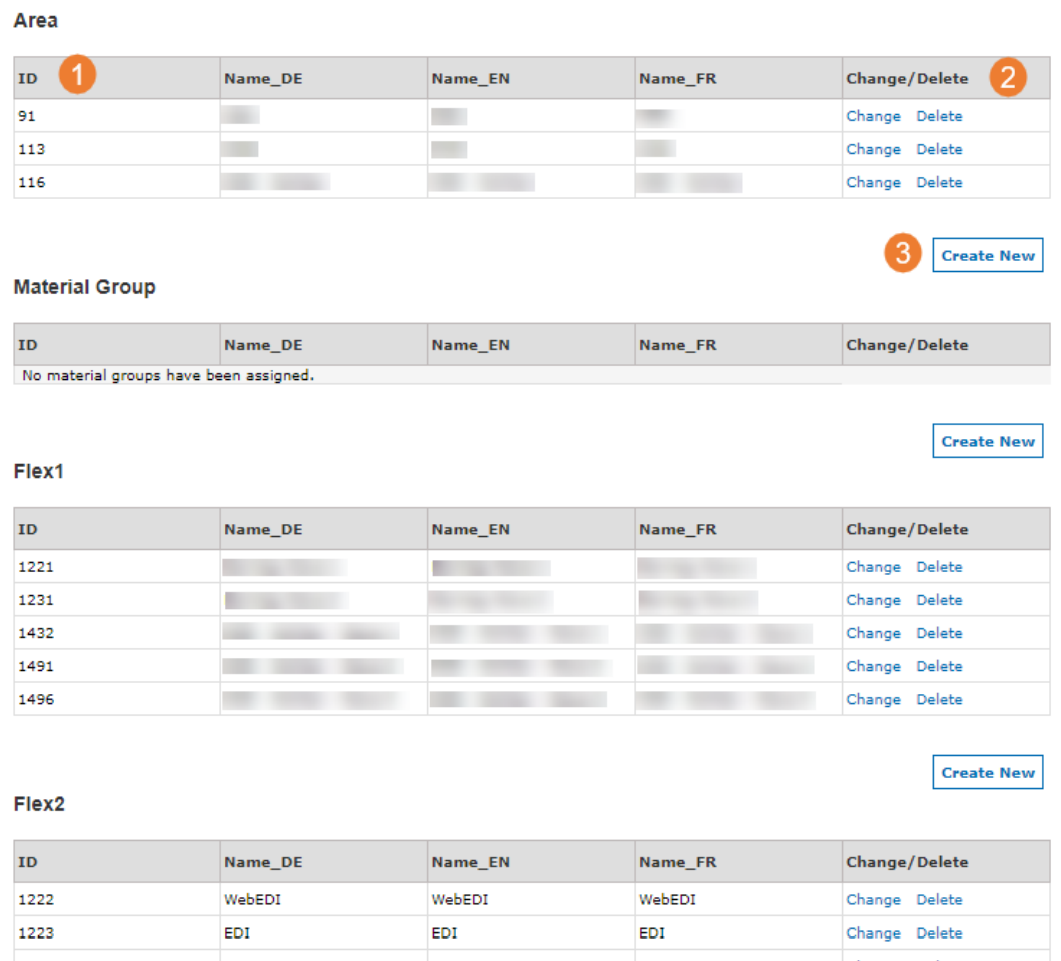
- Each Flexible Field will get a unique ID once you created it. You will need the ID for the rollout upload file, we explained this step in Create a Rollout Wave.
- You can change or delete existing Flexible Fields by clicking on the respective button.
- You can create a new Flexible Field in by clicking ‘Create New’.