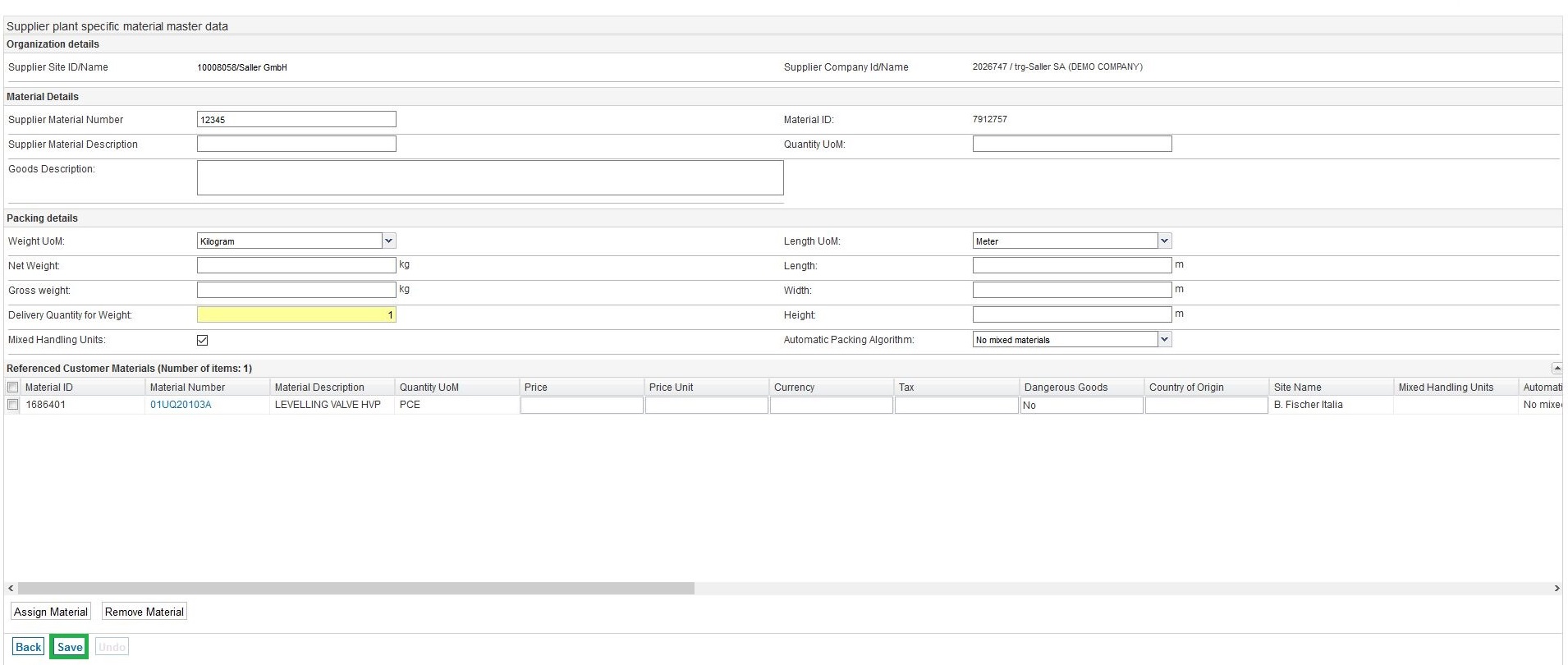In order to be able to match the customer article sent by a demand message (for example, purchase order, delivery instructions) to the supplier article, the supplier article must be assigned to a customer article.
Within the SupplyOn application 'Supply Chain Collaboration' click on 'Material Weights and Measures' in the widget 'Packing Process Master Data‘. In the tab 'Supplier Material Master Data‘ click on one of the existing materials.
In the lower area of the "Material Details" page, the "Referenced Customer Materials" table is displayed. Here you can find all customer articles that are assigned to the selected supplier article. One supplier article can have multiple customer articles assigned to.
The following functions are available in the table "Referenced Customer Materials":
"Assign material": Opens the overview of all customer articles
"Remove material": Removes a currently assigned customer article
Using the "Assign Material" function, the customer articles can be assigned to a supplier article. Click on the "Assign Material" button to open the overview page of the customer material master data.

The following functions are available in the "Customer Material Master Data" overview:
- "Select": Assigns the selected customer article to the supplier article.
- "Details": Displays the detail page of the selected customer article with all available information. (This screen can only be accessed with read permission. The detail page can also be reached by clicking on the article number in the overview page.)
- "Cancel": With this function you will return to the input mask on the "Material Details" page without assigning a customer article.
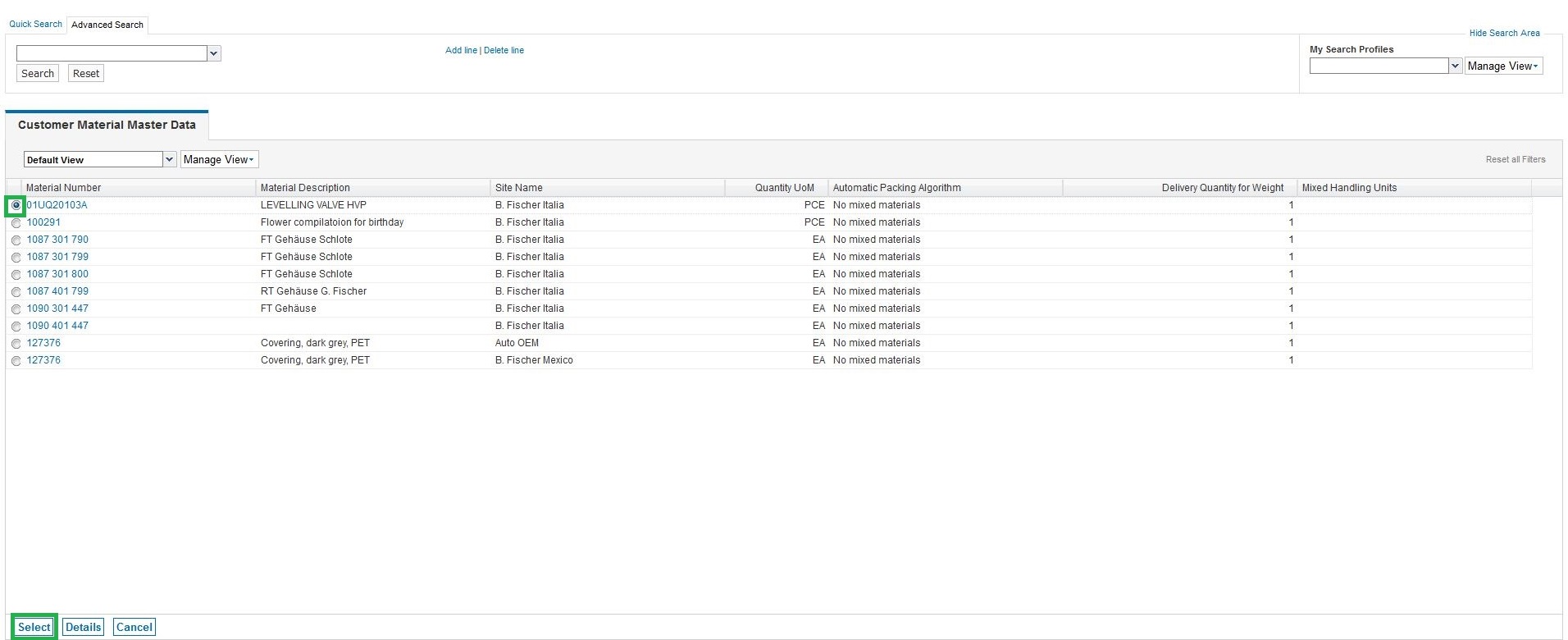
After the allocation, you will find the customer article in the table "Referenced Customer Materials". It is now also possible to enter further article-relevant data that is customer-specific, e. g. price, price per unit, currency, tax, dangerous goods, country of origin.
If necessary, further customer articles can be assigned via the "Assign Material" button. When finished, click on "Save" to save the assignment.