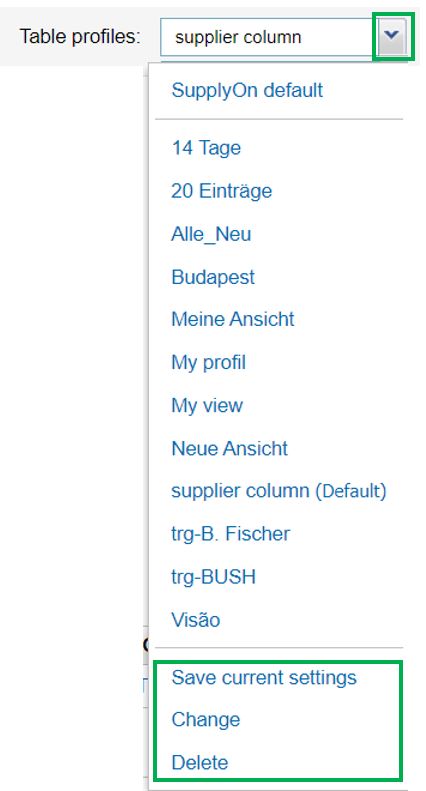In this article, an overview on the search and filtering functions within SupplyOn's Problem Solver will be provided.
Simple search
- Enter a complaint ID, name, description and/or a part number and click on the "Search" button
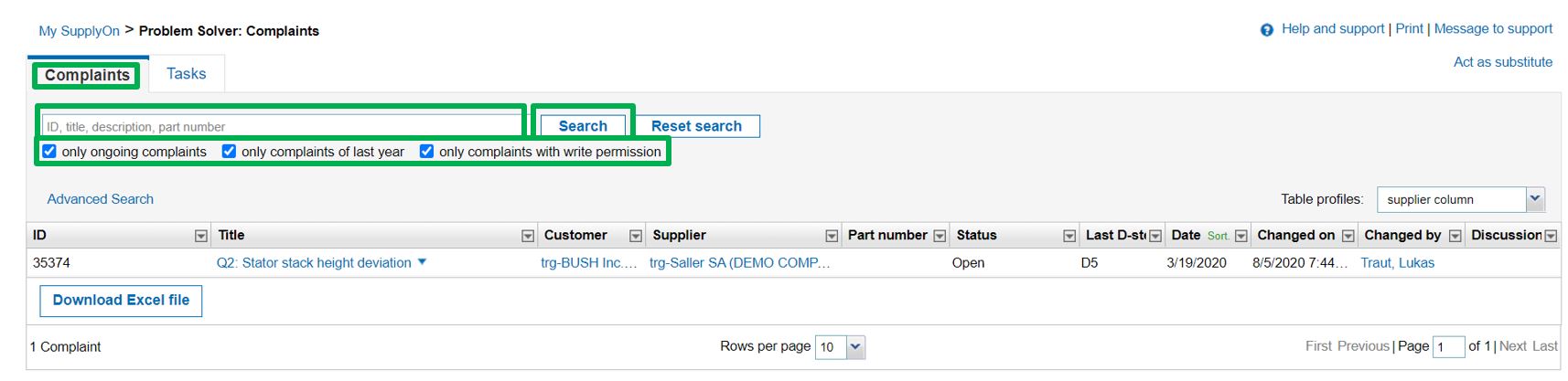
Advanced search
- Click on the "Advanced search" link to show further search criteria
- You can limit the complaint list, e.g. according to the status of the complaints, or view complaints of a specific site
- Select a search condition and enter your search criterion via the dropdown menu. You confirm the search with the "Search" button
- The advanced search contains defined criteria by default. You can adjust this via the "Add" link
- You select further features of complaints for the search in the following window
- Click on the "Delete line" link to use less search criteria
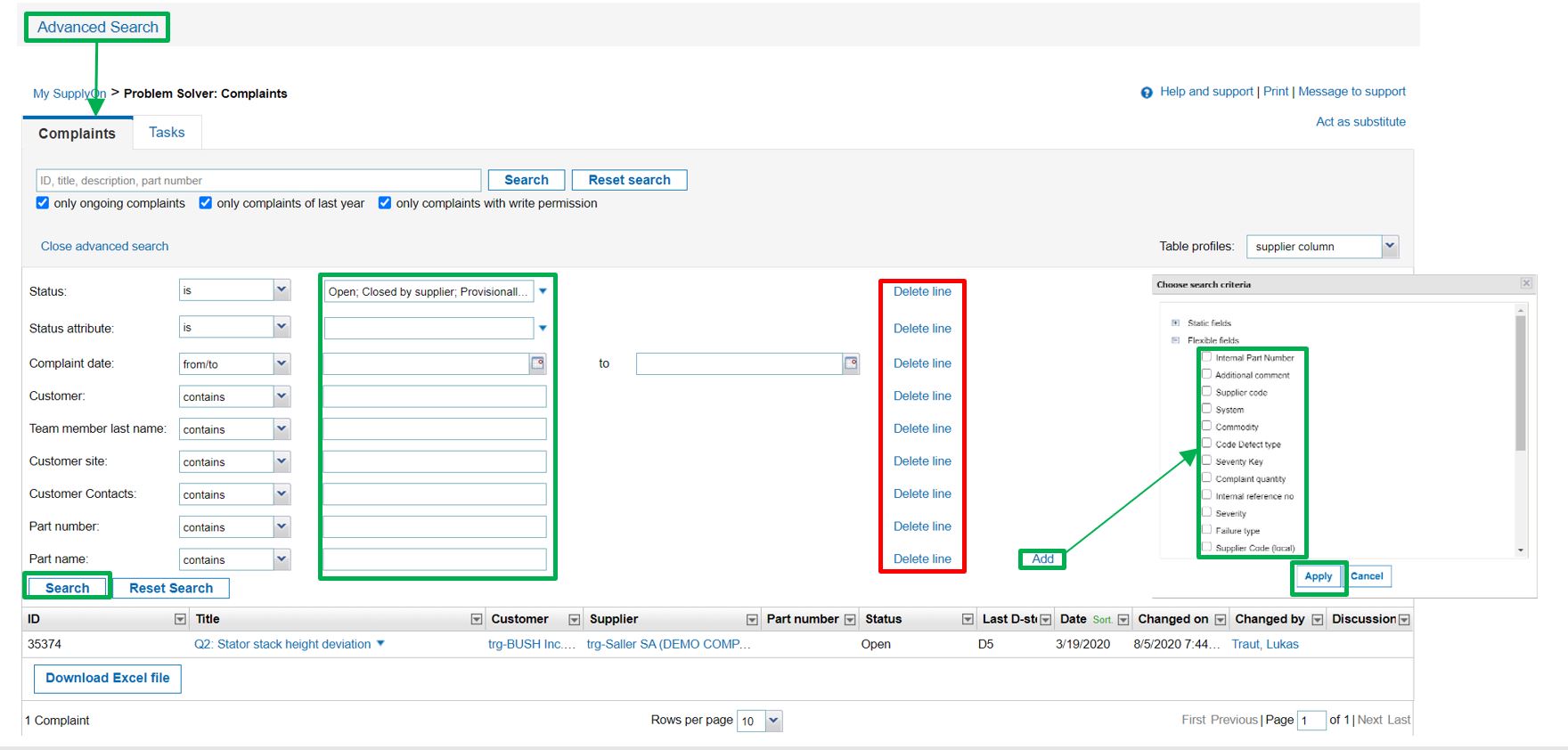
Table filter and sorting
- You can use "Table filter and sorting" to change the display of a displayed table
- You open the functions via the menu behind each column heading
- You can also adjust the displayed columns, and add or remove columns
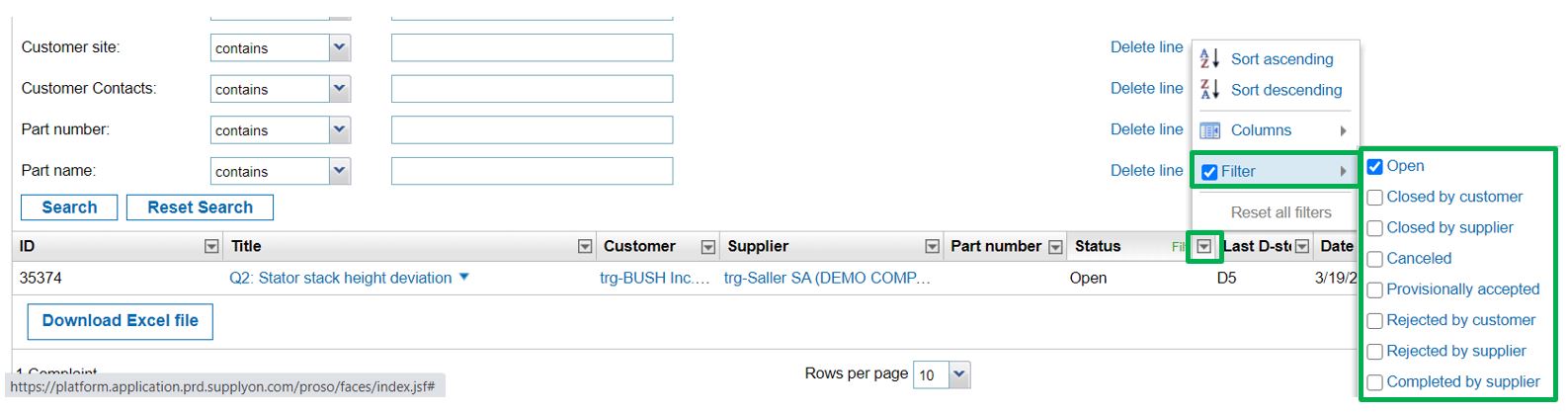
- Please note that the selected setting of the advanced search, the table filter and the sorting will not be saved
- However, you can save, change and delete these in the drop-down menu which can be found above the table on the right-hand side