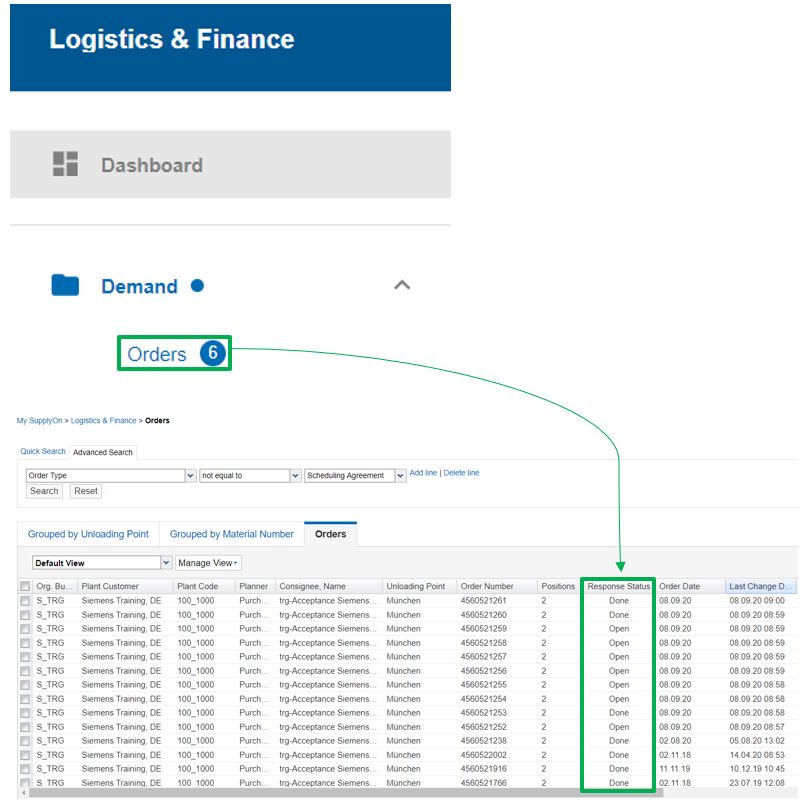This article will provide a description of the functions within the Supply Chain Collaboration Dashboard.
- The dashboard displays the Supply Chain Collaboration processes in the view of widgets.
- The columns displayed in these widgets are more focused on currently open "To-Dos".
- The full structure as well as all processes used by your company is accessible via the menu on the left-hand side. Here, all processes can be selected from the drop-down menu of the superordinate processes.
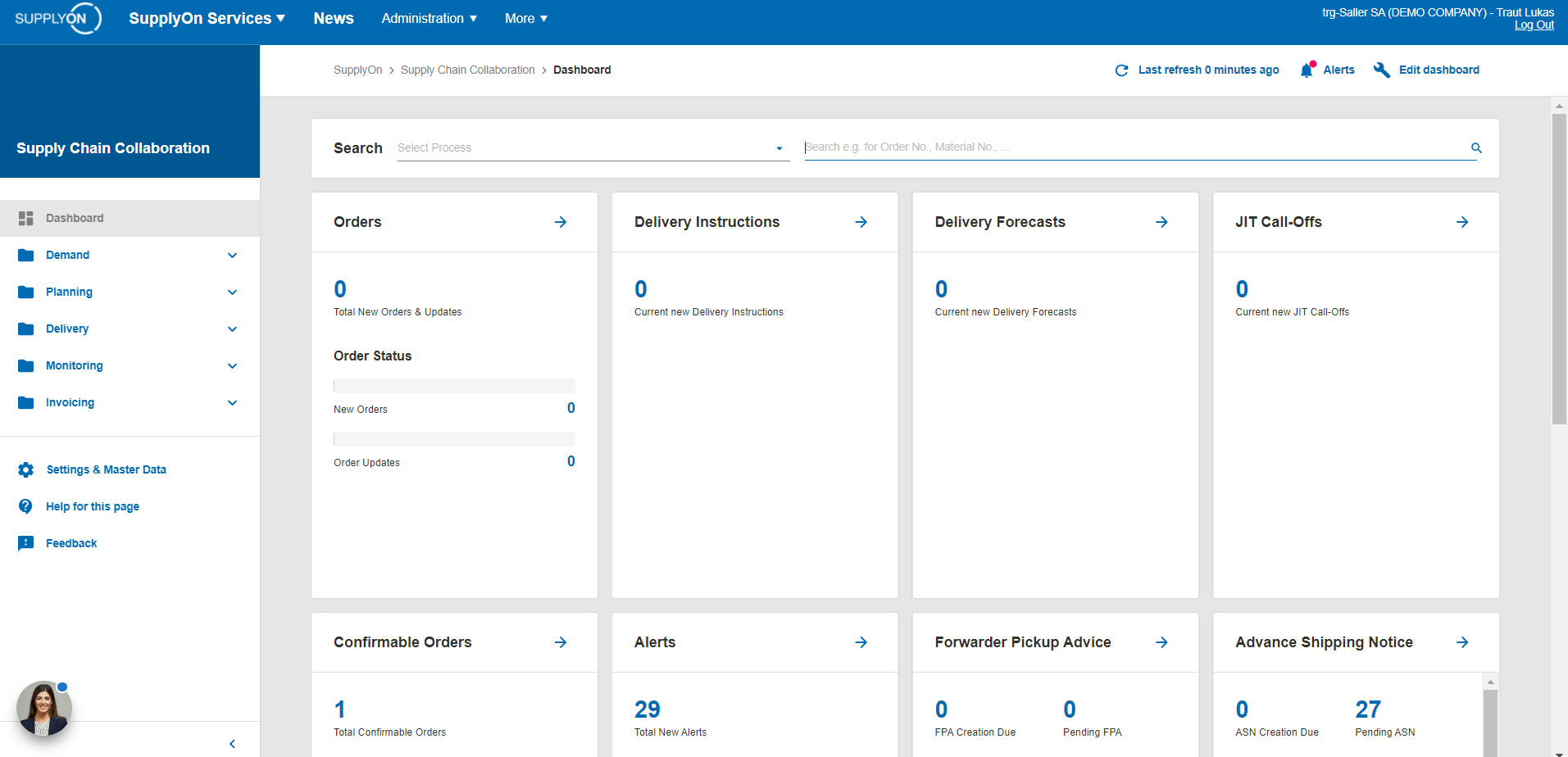
- The dashboard provides the possibility to directly search for a specific PO, invoice, etc. on the initial landing page.
- The drop-down menu on the left-hand side specifies the desired process, whereas number of the desired POs, invoices, etc. can be typed in on the right-hand side.
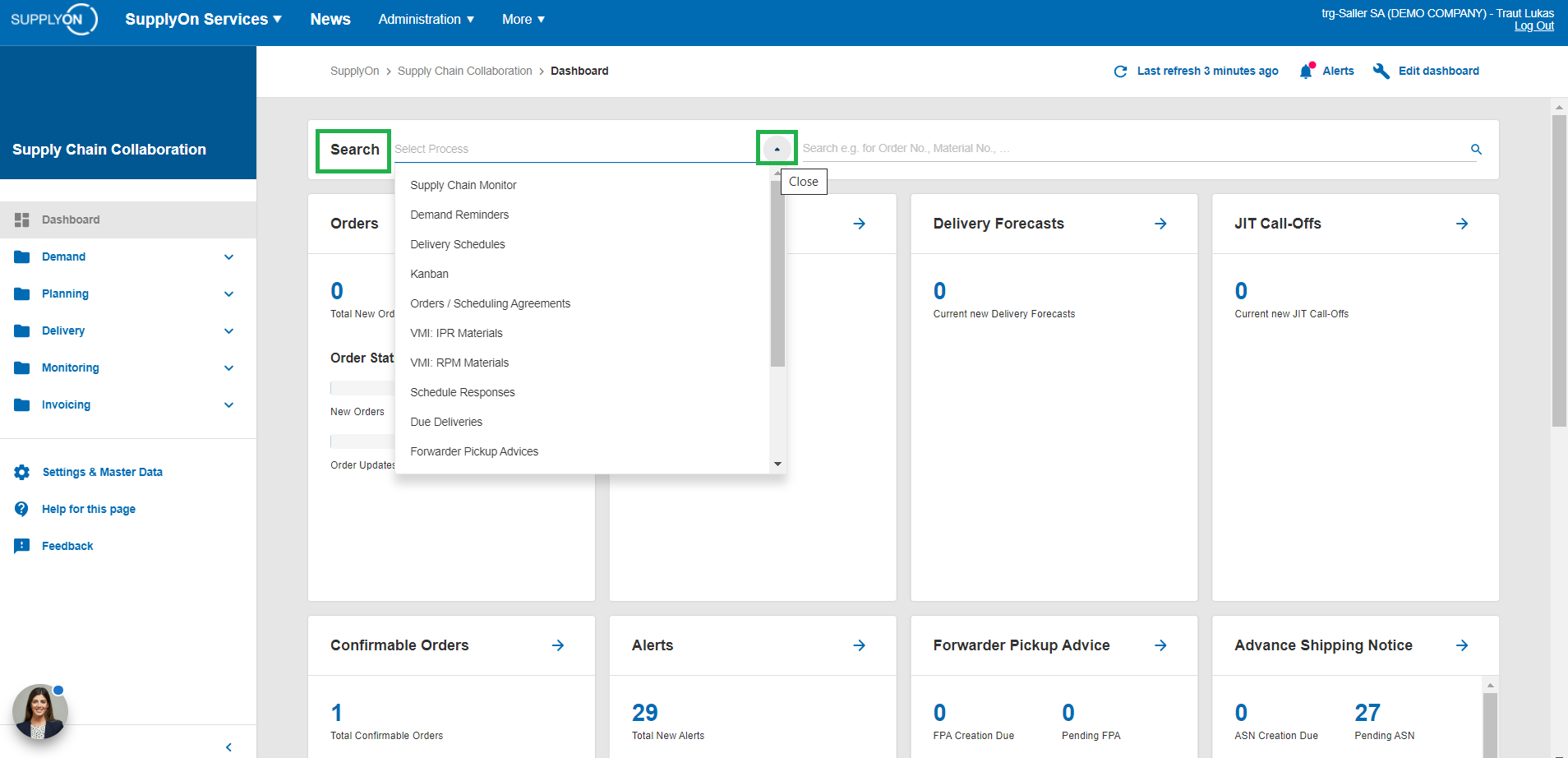
The difference between the widgets and the drop-down menus on the left-hand side will be illustrated by using the widget Confirmable Orders
- In this example, the widget suggests that there are currently 7 POs for which confirmation is still missing (open To-Do)
- By clicking on the blue number 7, the system will automatically forward you to a tabular view, in which the relevant criteria are already pre-filled within a customized search
- The search function in this case only considers POs which still have response status open (not confirmed)
- According to this pre-defined search the table will only display POs which still require actions, in this case confirmations.
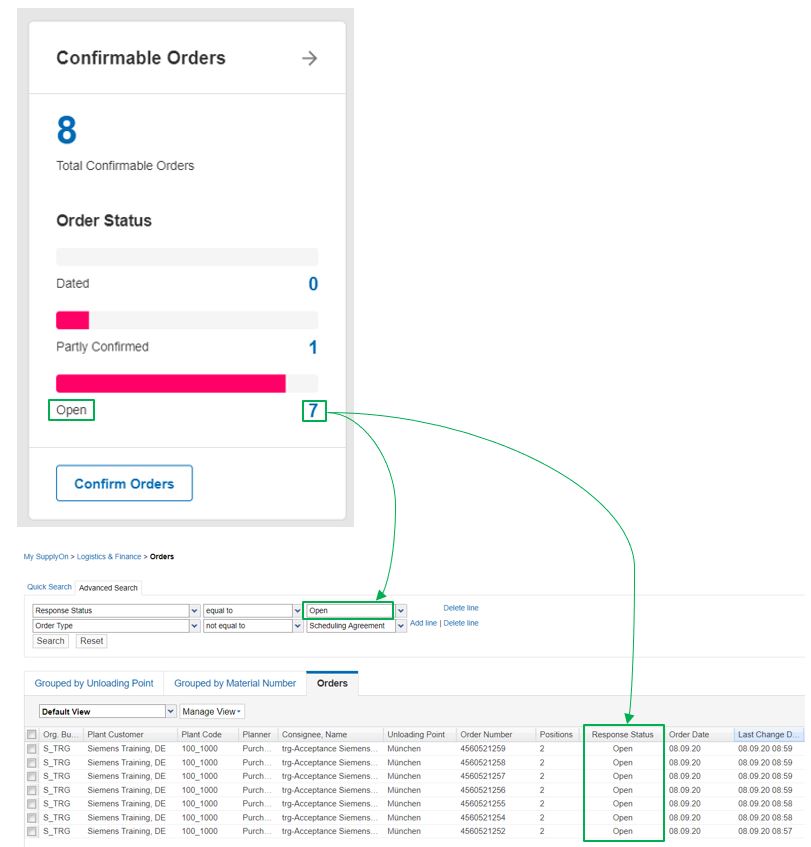
- In case you would like to access a table including all POs that have be received, this option is available under the drop-down menu for Demand on the left-hand side.
- The number 6 is merely mentioned for information puposes that there are currently 6 POs available which have not been accessed and read so far.
- By clicking on Orders, the system forwards you to a table including all POs which have been received so far.
- As visible in the screenshot, no search for a certain status of POs is pre-defined in this case.
- This difference applies to other proccesses mentioned in the widgets and their corresponding options on the left-hand side.